You can add your company's or workplace's holidays to the calendar you have selected.
By doing this task, we will inform the platform about a holiday, such as a company-specific holiday, in a work calendar reported on the platform. To do this, we must click on the Settings wheel ⚙️> Work Calendar.
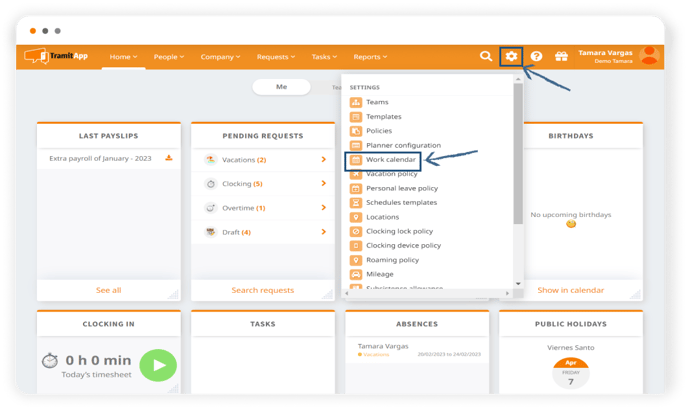
We access the calendar in which we need to add the holiday, in this case, we want to add a holiday to our calendar. Our company considers November 24th a holiday, for example, so we must scroll to November and click on the 24th. A window will open for us to indicate the name of the holiday "Company Holiday," and we click Create.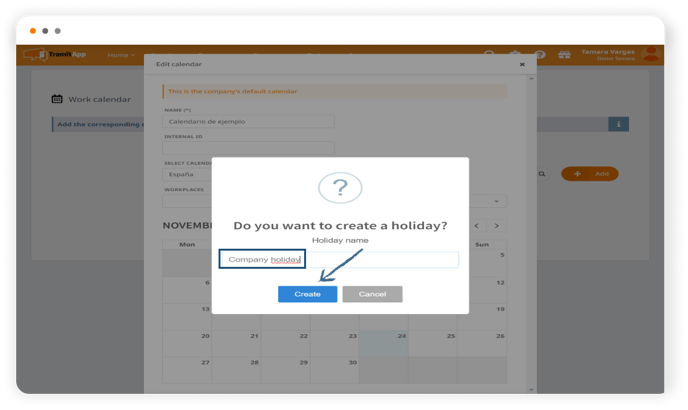 We see that our holiday has been added on the 24th and we can click Save.
We see that our holiday has been added on the 24th and we can click Save.
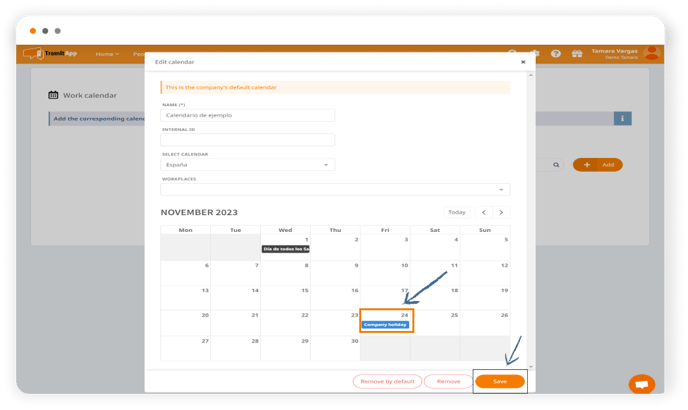
Local, regional, and national holidays will be displayed in black, and the holidays we add manually will be displayed in blue. In case we want to add multiple company holidays or inform about this holiday in several calendars, we can do it more conveniently and efficiently by creating a holiday template. We explain how to do this in the post called "How to create holiday templates."