In this article, we show you how to upload documents to the platform to send them to all employees, to a particular worker or to a team.
To upload the documents, we must go to the Company > Employee Documents section. From here we can upload documents that our employees can view from their TramitApp session. We click on "Attach Document". 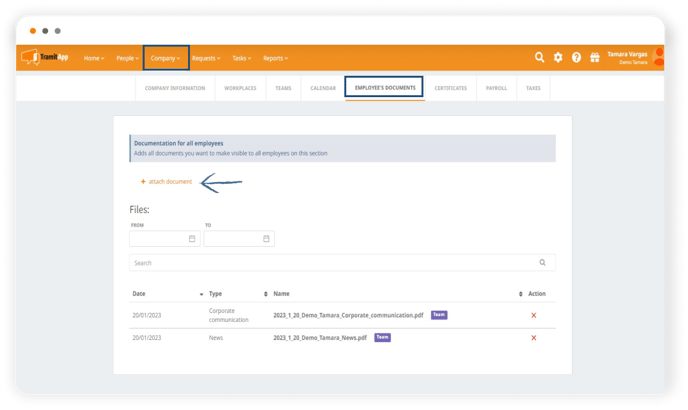
Now, we can select the file we want to upload, and in the drop-down menu we will choose the type of document we are uploading. 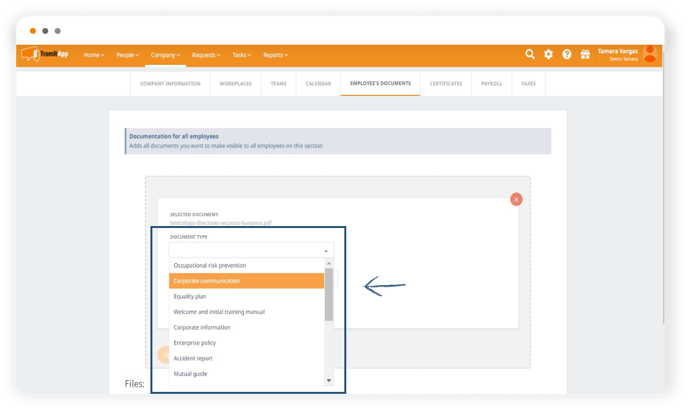
We can indicate that this document be displayed to a team or several, or if we don't select anything it will be associated with all employees of the company. We can also add a title to identify it better. 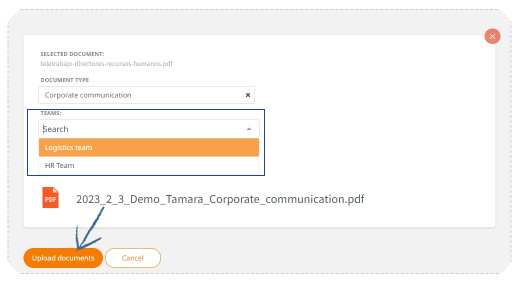
We click on upload documents and it will be automatically uploaded in this section, in Company > Employee Documents. Both current employees and new hires that the company may have in the future can review these documents.
The documents we upload through this procedure can be reviewed both through the web and the app by accessing their platform and clicking on the Company > Employee Documents tab. To inform them, receive a notification informing them that they have new documentation available. Within this window, we can search among the uploaded documents, using the search field or by date filters.
How to delete a document?
To remove a document, go to Company > Employee's documents and click on the red cross ❌ of the document you want to delete. Please note that - after deleting it - employees will not be able to see the document.
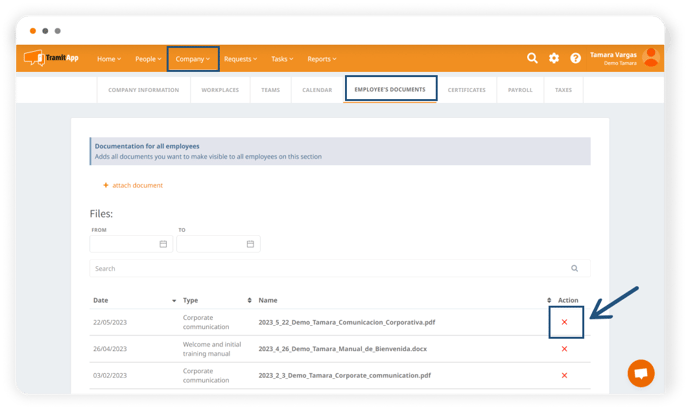
How to upload a document for a single worker?
To upload a document only for one employee, we access the profile of the employee in question from the People > People List tab. By clicking on the employee we are looking for, we access the Documents tab, we deploy the corresponding section, and click on Add Documents, we will select the file, select from the drop-down menu of the different types of documents.
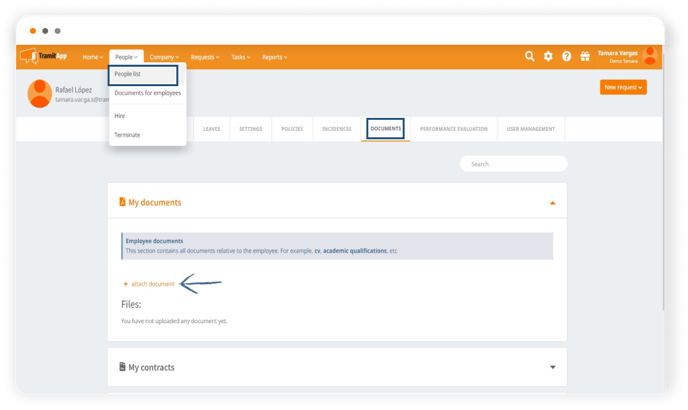
When uploading it, it is associated with the employee's profile, and can be reviewed by both app and web in the "My Documents" section of their profile.
How to remove a document for a single employee?
To remove a document for an employee, we access the profile of the employee in question from the People tab > People List. By clicking on the employee we are looking for, we access the Documents tab, scroll down to the corresponding section and click on the red cross ❌ of the document we want to delete.
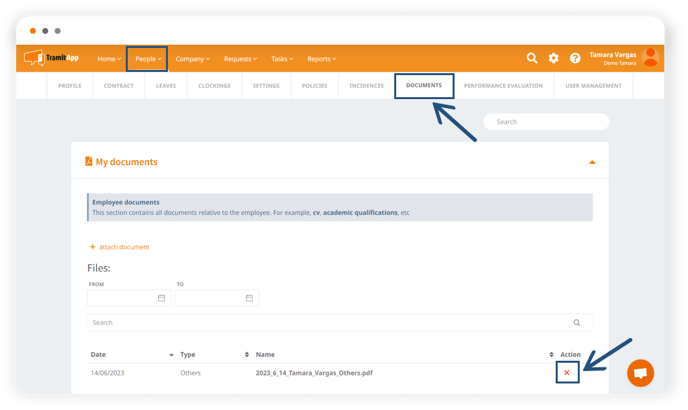
*In the case of new hires, new employees will have access to all documents that we have previously sent en masse to the entire staff.
*If we want to send the document only to members of a team, we will follow the same steps as in the case of the mass delivery and once the document is uploaded, we will select the team to which we want to send it.