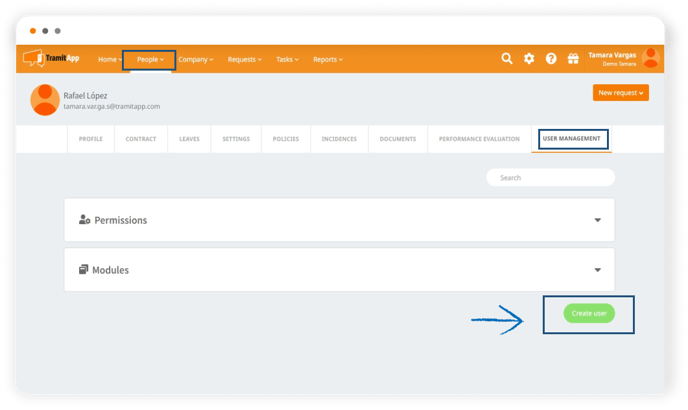Once users are created on TramiApp, it's necessary to activate them so that workers receive their username and password to access the platform in their email.
Let's see how to activate our employees' users within the platform. To do this, we have two ways to check if it's active or not. The quickest way is by clicking from the People tab where we can check if the user icons appear in gray or green.
- The gray ones are the ones with the user created, but the green employees still have an inactive user. Having an inactive user means they do not have access to TramitApp because they have not received the email with their access keys.
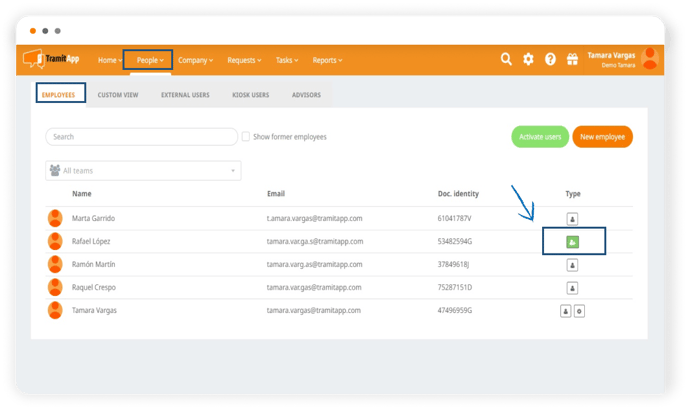
To activate it, we must click on the green icon and a message will be displayed asking if we are sure of this action on this particular employee. If we mark Yes, an email will automatically be sent to the email informed on the platform with their TramitApp access credentials.
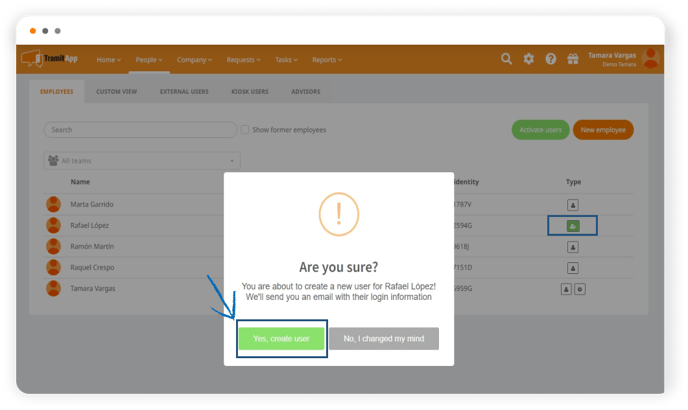
- The other way to check it is through their profile, in the User management tab. Here we can check that they don't have a user yet because the platform indicates it and shows the option to create it. In the same way as we have seen before, it asks if we are sure, we click Yes, and this employee would now have access to the platform, having received their email credentials.