Employees will be able to submit an advance payment request through the web and the app.
If the Advance payment request option is not available in your company, contact the Customer Success team via chat or email to request it.
👉 If your TramitApp user account is an External Admin, you won’t be able to view or complete the process yourself.
Request via Web
On the TramitApp website, go to the Request tab > Advance payment request.
On the new screen, you’ll need to enter the request date, the amount requested, and select the appropriate currency from the dropdown menu.
You can also add a description to the request so that it is recorded for review and can serve as a future reference.
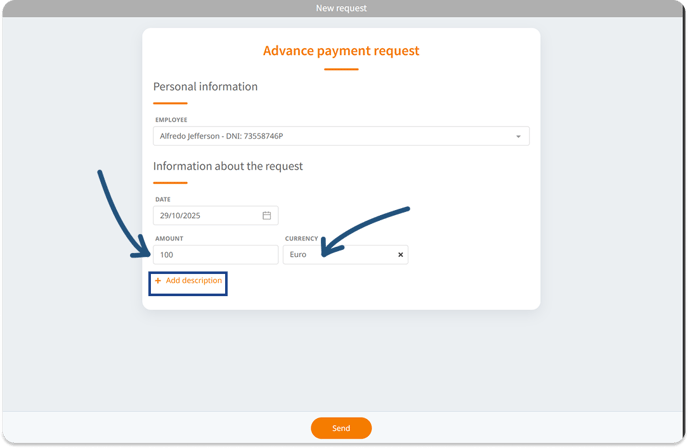
Request via App
Within the TramitApp Employee app, go to Requests by tapping the three-line icon on Android or the Request section at the bottom on iOS. Then, click the + icon and select Advance payment request.
On the new screen, you’ll need to enter the amount requested and, in the small box, click to set the currency (such as euros €, dollars $, etc.).
You can also add a description to the request so that it is recorded for review and can serve as a future reference.
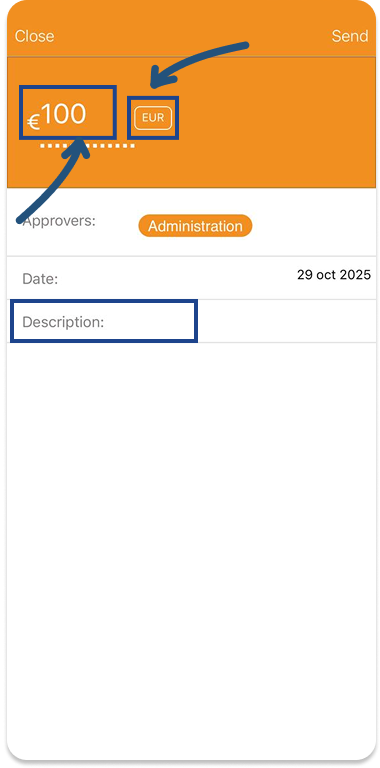
Once the advance payment request is submitted
The advance payment request works the same way as any other type of requests: once the request is submitted, the administrator/manager will receive it and must process it by approving or rejecting the request.
If the request is approved, an incident will automatically be created in the employee’s profile under the Incidents section. When processing payment, this incident will appear to reflect the advance.
How to review received advance payment request
The admin or authorized manager can go to Requests> Request List and select the Advance Payment Request tab on the left to view employee requests that are still pending.
If you wish to review requests in other statuses, such as those already approved, click the funnel icon (in the upper left corner) to filter and display the desired status or any other relevant information.