You can add an extra layer of security to access your TramitApp profile by activating two-factor authentication (2FA), we'll show you how.
Once activated, users will have to identify themselves twice and in different ways to access the platform.
Employee user: how to activate 2FA
You can activate 2FA on TramitApp easily in just four steps:
- Download on your mobile a TOTP or code generation tool such as Google Authenticator, Microsoft Authenticator, or Authy. In this post, we will use Google Authenticator as an example.
- Log in to the TramitApp website with your username and password. Once logged in, go to my employee profile and scroll down to the two-factor authentication option.
⚠️ Before clicking on 'Activate 2FA', it is important that the user already has a TOTP or code-generating app such as Google Authenticator, Microsoft Authenticator, or Authy installed, because the platform will require the user to follow the next steps.
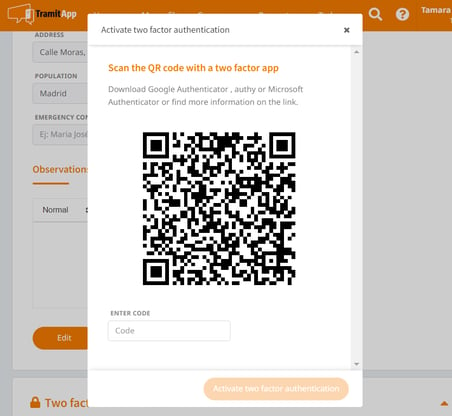
- Click on Activate 2FA and scan the QR code displayed on the screen with the code generator of your mobile phone (Google Authenticator).
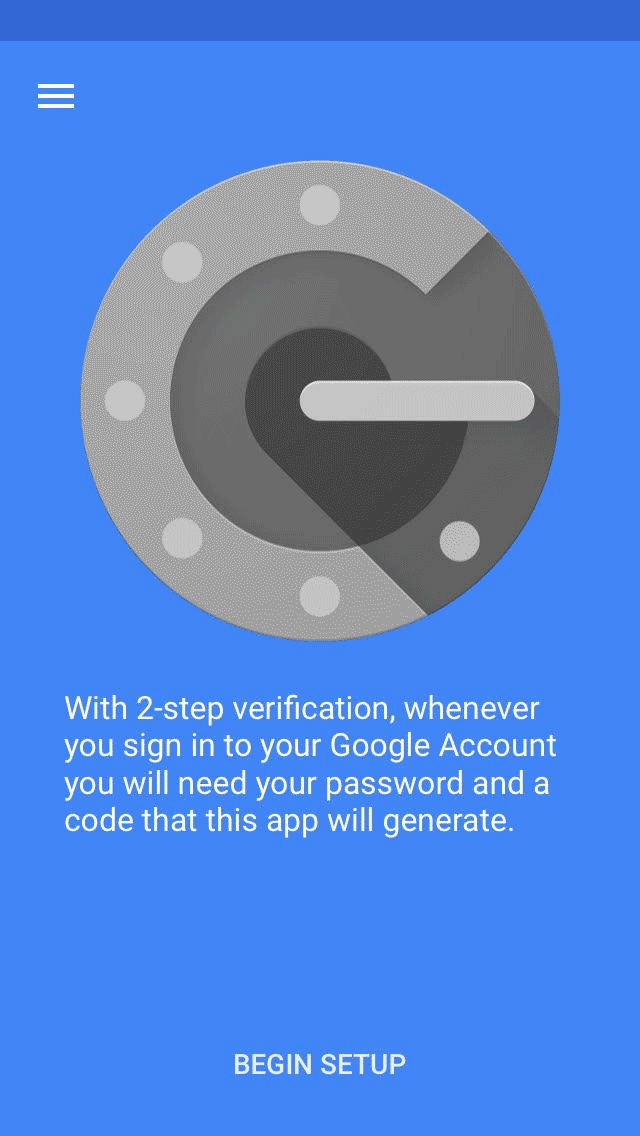
- Enter the code generated by Google Authenticator (or the code generator tool you are using) on the website for TramitApp.
In this way, each time you enter TramitApp from a new device, it will ask you to identify yourself, first with your username and password and then with the number of the code generator tool. To avoid this from happening on the application you use every day, just ask the device (whether on the mobile or on the website) to remember it as a known device when entering the code for the first time.
How to deactivate 2FA?
If an employee has 2FA activated and wants to deactivate it for any reason, he/she should go to the My Profile tab.
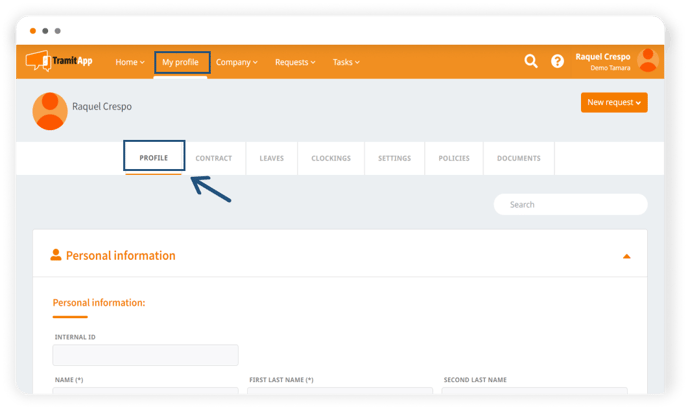
Now, you will need to scroll down to the Two-Factor Authentication section. In this section, if the employee has 2FA enabled, you will see the option Disable 2FA.
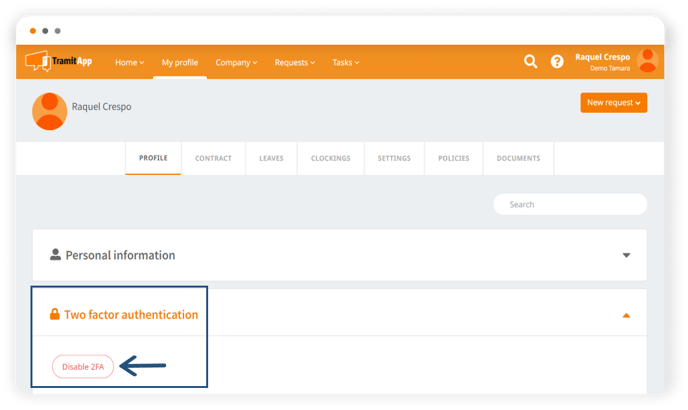
If we click on this button, a warning will appear asking for the current code to deactivate it. Therefore, we will have to insert in the box "enter code" the code that appears in the authenticator at that moment.
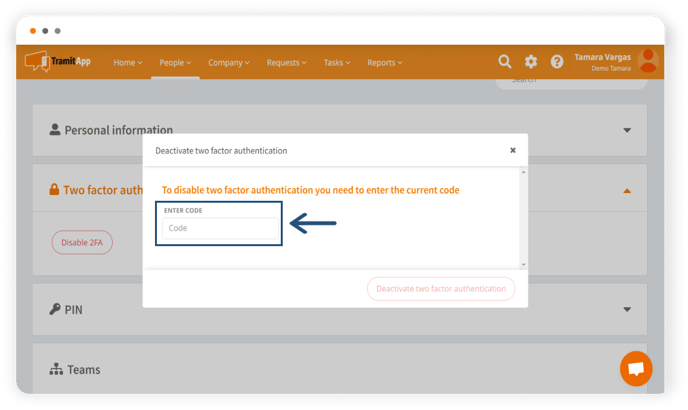
If the employee doesn't have the Authy, Microsoft Authenticator or Google Authenticator application or the requested code, your HR manager should contact the Customer Success team.
External user: how to activate/disable 2FA
The external user must go to the People tab → External admin → click on their profile → scroll down to expand the Two factor authentication section and click the Enable 2FA button (or Disable 2FA, if applicable), then follow the on‑screen steps.
Advisor user: how to activate/disable 2FA
The advisor user must go to the People tab > Advisors > click on their profile > scroll down to expand the Two factor authentication section and click the Activate 2FA button (or Disable 2FA, if applicable), then follow the on‑screen steps.
➡️Keep in mind that for TramitApp to work on your mobile phone with Two Factor Authentication, it is necessary to have the app updated with version 1.7.1 or higher.
Want to know more? We tell you everything about two-factor authentication on our blog.