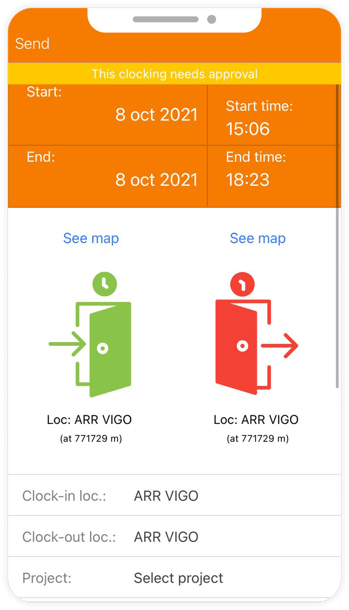Did you forget to clock out after work? In this post, we show you how to change a clock in or clock out from the TramitApp app.
Let's see how to modify a time stamp in the TramitApp app.
On our mobile, we open the application and in the menu we go to the Time Stamps section. Within this section we will have access to the latest time stamps we have made on the day.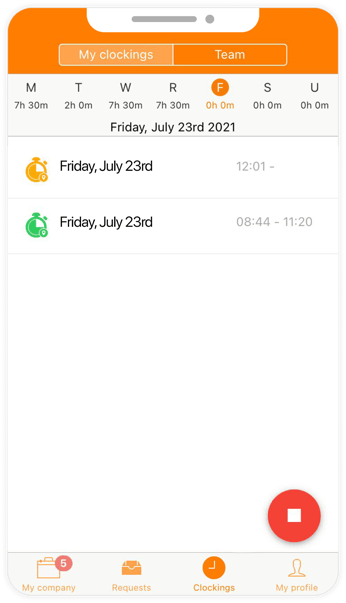
How to modify an out time stamp that we forgot to make
For example, we are going to modify a time stamp in which we forgot to check out for lunch break. To do this, we click on the list of our time stamps for the one we want to modify and change the corresponding hours to when our lunch break was. After that, we accept, and thus we will have modified our time stamp.
*It will be necessary for a worker's supervisor to approve or not the time stamp modification request if the company has it configured this way.
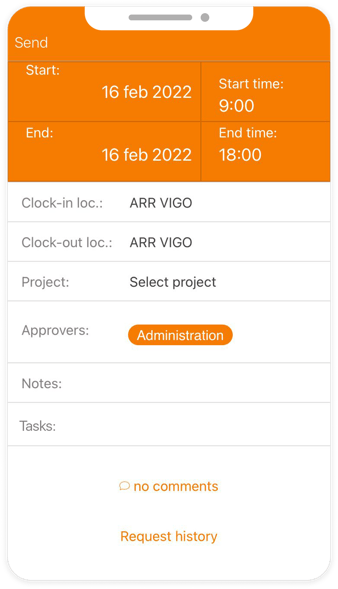
How to modify an in time stamp that we forgot to make
We can also create a new time stamp if we forget to check in. To do this, we will create a new time stamp (show the + icon)
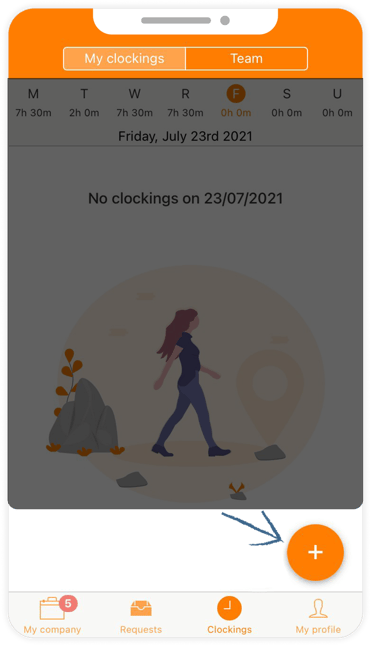
Why is the time stamp shown in yellow?
The time stamp will be shown in yellow when it has been modified manually. It will not be shown in green until the supervisor approves it. Therefore, time stamps entered automatically will appear in green.