If your company allows requesting half day of vacation, you can do it through TramitApp's website or app.
➡️ Your company needs to have this option available in order to request a half day of vacation.
On the website: requesting a half day of vacation
Access the platform and click on the Requests tab > Absence > Vacations.
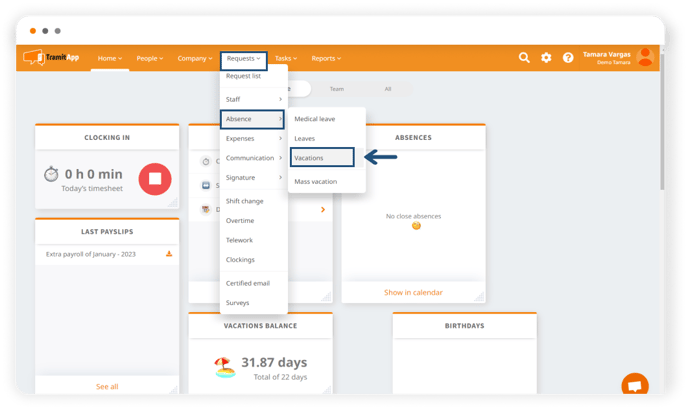
TramitApp will inform us of how many vacation days we have available to take into account. Select on the calendar which day or days of vacation you want to request and mark the "half day" option.
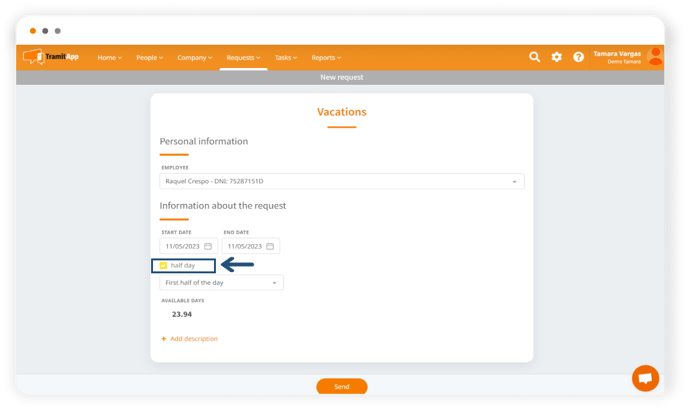
We must also mark in the drop-down which half of the day we want to request: first half or second half of the day.
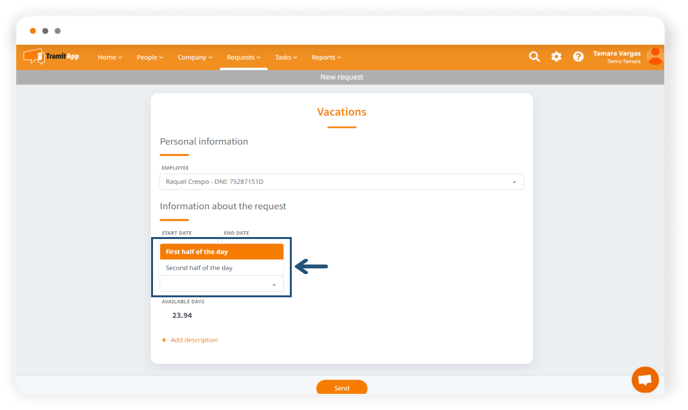
After selecting the precise fields and taking into account the indicated dates, the platform will calculate and update the balance of available vacation days. Additionally, if we want, we can add a description of the procedure by clicking on "add description".
Review the information and click on Send to submit our vacation request. At the top, it confirms that it has been managed correctly and informs us that its status is "pending" as it requires the approval of a supervisor.
➡️ If we want to request several half days of vacation, by selecting the dates with the "half day" check active (in green), we will be requesting a half day of vacation on each of them.
How are half days displayed on the calendar?
If you access the top menu Home > Quadrant, you will see the vacation symbol✈️, but with the number 0.5, indicating that a half day of the workday has been taken as a break.
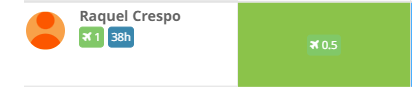
On the app: requesting a half day of vacation
In the TramitApp app menu, go to the Trámites option, click on Add a request in the ➕ symbol and look for the Vacations option.
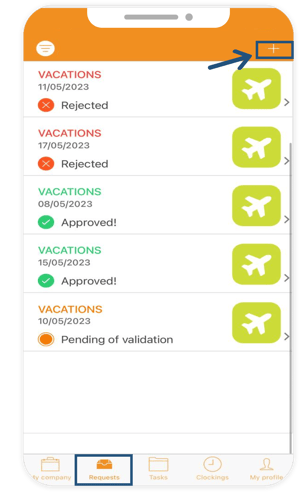
A new window will open with all the requests we can perform. We select the Vacations option.
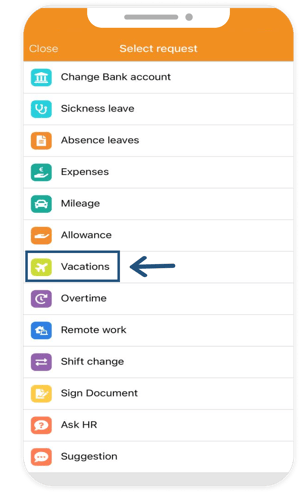
In the next window, we add the days we want to request and mark the Half Day check so that it appears in green. The available vacation days balance will be updated by counting the dates we have selected. We check that everything is correct and, to finish, click on Send, located in the upper right corner.
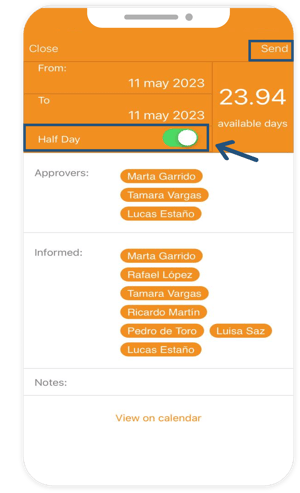
When the supervisor validates the vacation request, we will receive a notification in our app.
To request full days of vacation, you can check the articles Requesting vacations through the website or Requesting vacations on the app.