We show you how to create a new kiosk user in TramitApp and configure a tablet or cell phone so that employees can clock in at the office.
With a kiosk, employees can clock in through a mobile device or tablet used as a kiosk. This can be located, for example, at the office entrance, so that employees can clock in from there.
1. The first step is to create a kiosk user: In the People tab, we go to the > Kiosk User section and select New Kiosk User.
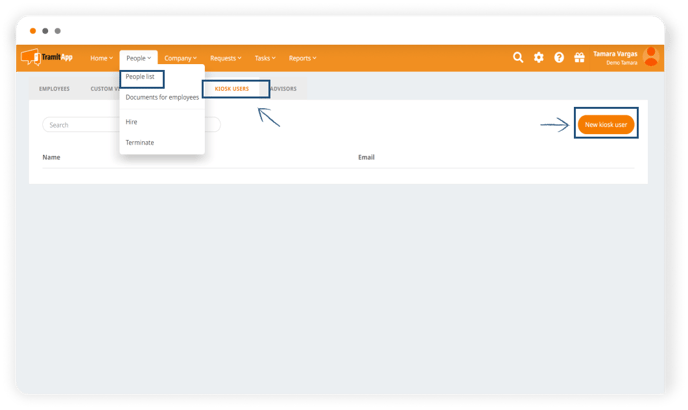
2. Here we enter an email address to send us the username and password to be used on the kiosk device. It is important to note that we must create the kiosk user with a different email from the rest of the users. Click on create user and we will receive an email with the credentials.
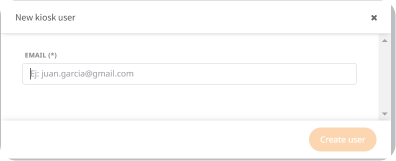
3. If you want to activate facial recognition check-in, you must access the newly created kiosk user (by clicking on the one that has been created) and activate the facial recognition flag to be able to use it in the kiosk. If the device you use to clock in has an Android operating system, you can also activate the "Use Voice Activation" option. This way, employees will only have to say "Hello" in front of the kiosk to activate it.
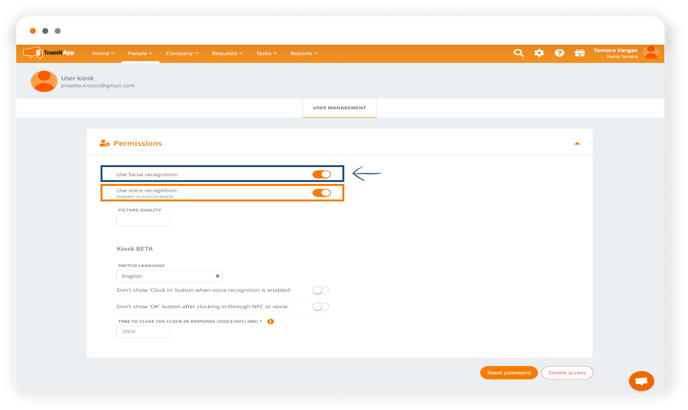
4. Activate check-in from the kiosk From the wheel Configuration > Policies > Clocking device policy.
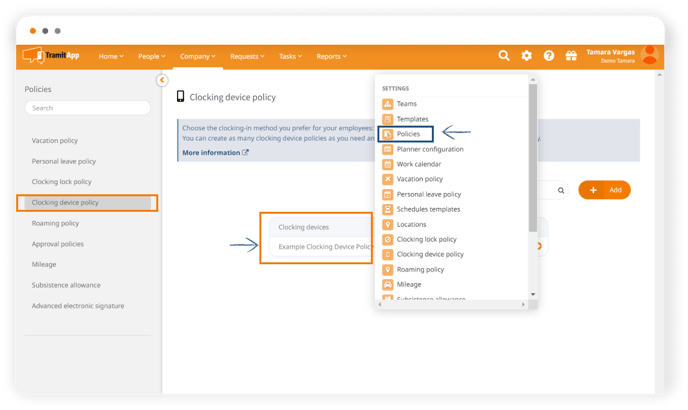
5. We access the policy or policies in use and activate the "Enable Kiosk Check-in?" option. So that employees can clock in through the kiosk. We will select Save to apply the change.
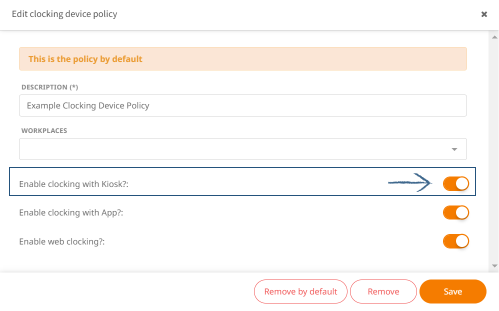
6. Once we have downloaded the Tramitapp Kiosk app on the device
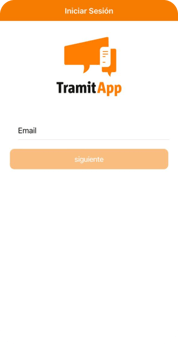
(on the App Store or Play Store), we enter the kiosk user credentials. Once logged in to the kiosk user, the app will ask for the employee's ID and PIN so they can clock in. Employees can check their PIN number in their profile > in the employee info tab. Find out how to know the employee's PIN for clocking in at the kiosk.
Once everything is configured, workers can start clocking in through the kiosk, either by ID and PIN or by facial recognition.
*Remember to activate both flags: Use Facial Recognition and Use Voice Activation to use voice activation on the kiosk.