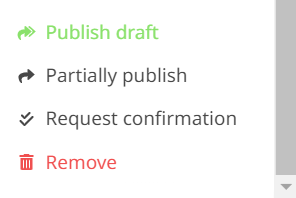We explain how to use all the actions that you can perform from the drafts of the TramitApp planner.
After selecting a draft in the list of your TramitApp planner, you can carry out different tasks by selecting them in the Actions button. We tell you step by step what each one is for:
- Magic button: Through the magic button, TramitApp uses artificial intelligence to find the best solutions to the needs created in the open shift board. The platform will cover these needs by complying with the locations, positions and with the requirements established in the corresponding agreement. The easiest way to schedule without worrying about matching each shift!
- Simulate: Through this option, the platform uses the intelligent engine to associate employees and needs and offer a simulation of the possibilities. Through a color map, it will show you if it is possible to cover all your needs (or if there is more or less staff).
- Undo: Allows you to delete the last action performed. As with other applications, such as Excel, there comes a time when it is not possible to undo actions any further.
- Redo: To show the last undone action again.
- Duplicate draft: This way you can have two copies of the same draft. This option allows you to make as many tests as you want with one of the copies without spoiling what you have already done and then publish it or delete it.
- Release shifts: Release the shifts that are already created and that appear in the schedule and those that appear directly in draft mode, to turn them into open shifts without associating any worker (i.e., needs). This way you can use the Magic button again to schedule them again.
When releasing the shifts, you can choose through the available filters if you want to release them all or only part of them. - Reassign shifts: This option allows you to choose between changing all the shifts of one employee to another employee or only the ones on specific dates. This way, it allows you to change the scheduling of one employee to another directly.
- Copy shifts: And thus copy the shifts that you want from one employee to another or to several employees. It is possible to filter by dates to select only some shifts and copy as many shifts as you need.
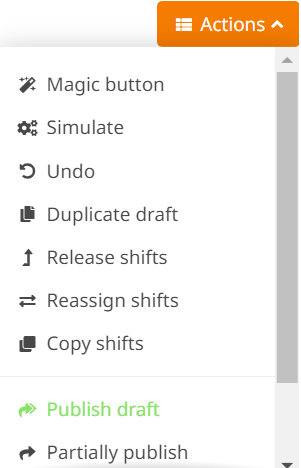
- Publish draft: Allows you to consolidate the scheduling by sending it to the schedule and converting it into the final scheduling that the workers will see in their schedules. The platform will automatically send notifications to those employees who are affected by this new scheduling (because new shifts have been added, removed or modified) and the employees who are not affected by the new scheduling will not receive any notifications. Notifications can also be sent when open shifts are published for each employee to decide whether to opt for them.
- Before confirming the publication of a draft, you can consult a summary with the same format that the employees will receive by email.
- Publish partially: The TramitApp planner offers the possibility to publish a draft but within specific dates or certain positions. You can select how to make this partial publication through filters.
- Request confirmation
- Delete the draft: delete the draft