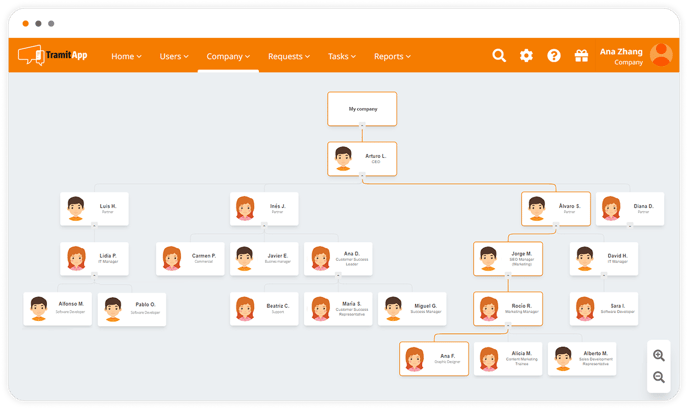In this post we tell you how to set up your company's organizational chart in TramitApp so that all workers can consult it directly on their platform.
Setting up your company's organizational chart in TramitApp is very simple. To do this, you only need to inform in the employee's profile the Reports To field*.
From People > List of people, you can enter each worker's profile and in Employee Info add the name of their supervisor (who must also be registered in TramitApp) in the Reports To field.
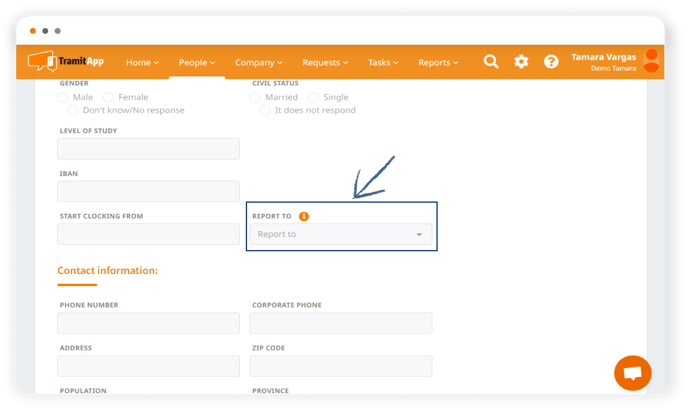
What to do if the 'Report to' field does not appear?
If this field does not appear, please contact Customer Success to activate the organizational chart
How to view the organisational chart?
The organisational chart will be automatically configured with this information and both you and your employees will be able to view it from the platform menu by clicking on Company > Organisational Chart.