In this video, we show you how to manage a mandatory vacation process for the entire staff or for some employees in TramitApp.
With mandatory vacations, we inform the platform and employees that they must take a few days off mandatory. To do this, click on Requests > Absence > Mandatory vacations.
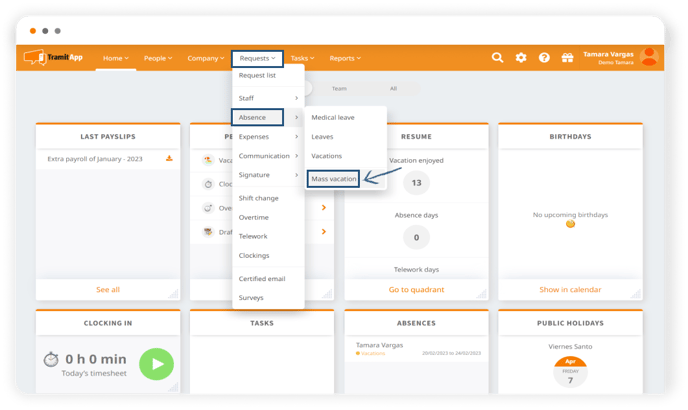
Once here, we indicate the days on which those vacations will be enjoyed, we can add a description (which is what will be shown to our employees), and now click on "Add multiple employees".
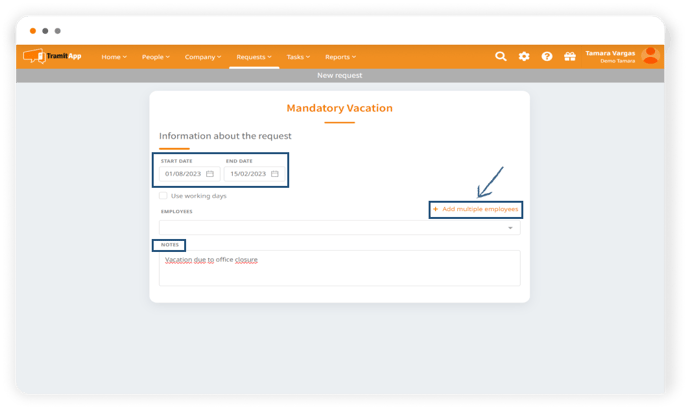
We can select employees in different ways:
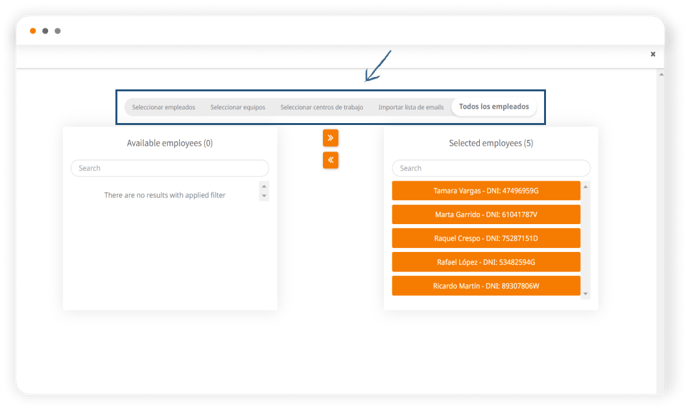
- By default, all employees and the count of active employees on the platform will appear.
- Through the importation of a list of emails that we would paste into this list and it would automatically recognize our employees.
- Select who corresponds to these mandatory vacations by choosing from the different workplaces that we have informed. We can indicate through the different teams we have in the company, or we can select them one by one by clicking on the names of the employees to whom we want to process these mandatory vacations.
Once we have selected the employees to whom we want to send these mandatory vacations, click on Select. 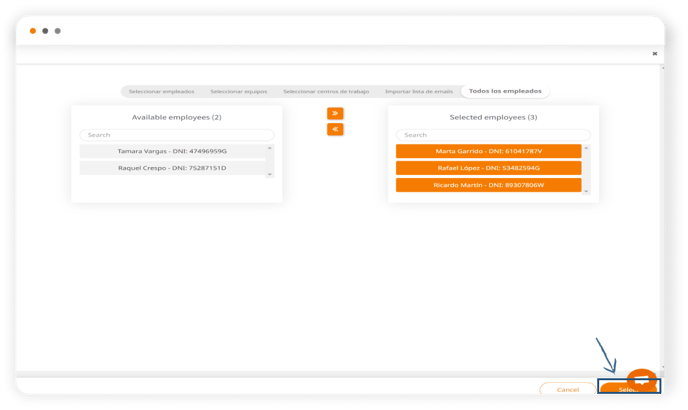
At the top, a banner will inform us that the data has been saved correctly. At the top, we see that the procedure is directly approved. Employees will receive a notification, and we can view them both in reports and in the employees' profile in the Absences tab and in the Quadrant.
How to modify the Mandatory Vacation process that has been created
If we made a mistake with the dates or users in the mandatory vacation process and need to modify or edit it, we must follow these steps.
We should keep in mind that the modification must be made in the mandatory vacation process itself, and not in the individual vacation request of the employee. This way, the changes will automatically apply to all the vacation requests created under the mandatory vacation process.
- Access the created mandatory vacation process by going to Processes > Process List, selecting the “All” tab, and clicking on Filter (funnel icon).
- Filter by Type "Mandatory vacations" and Status "All statuses."
- Find the mandatory vacation process you want to modify. Click on it and select Reopen. After that, the Edit button will appear.
- If you want to cancel the already created mandatory vacation process, also click Reopen, and then select the Cancel button.
- To modify the process, go to the Edit section and change the necessary information (the date, the selected users, etc.).
- Click on Process mandatory vacations to save the changes.
This way, the mandatory vacation process — and all the individual vacation requests created from it — will be updated with the modifications.