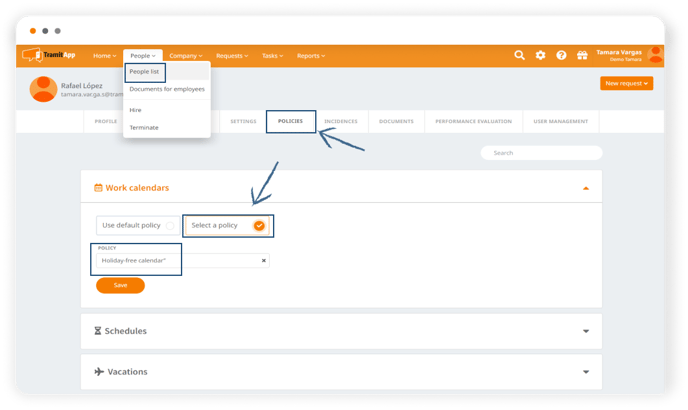You can select a holiday-free calendar in your company to customize it.
We can add a holiday-free calendar to our company, which does not include any holidays (neither local, nor autonomous nor national). This allows us to customize the calendar according to our needs. Once we add it to our calendars, we can inform of the holidays we want or, for example, use a holiday-free calendar if we have to inform that an employee does not have the enjoyment of holidays in their work calendar.
We show you how to add it: We click at the top on the ⚙️Configuration wheel > Work calendar.
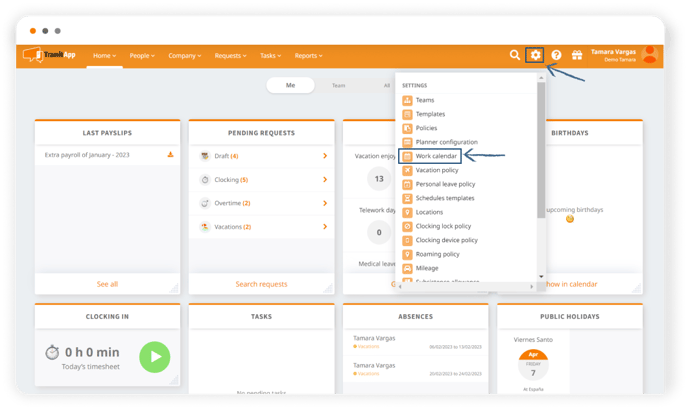
Here we click on "Add".
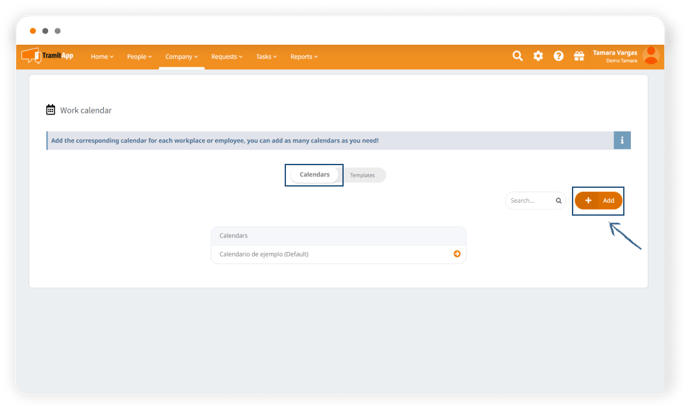
We indicate a name (“Holiday-free calendar”). We open the parent calendar, and search for the Holiday-free calendar to select it. Once we have everything completed, we click on Add and the calendar will be saved.
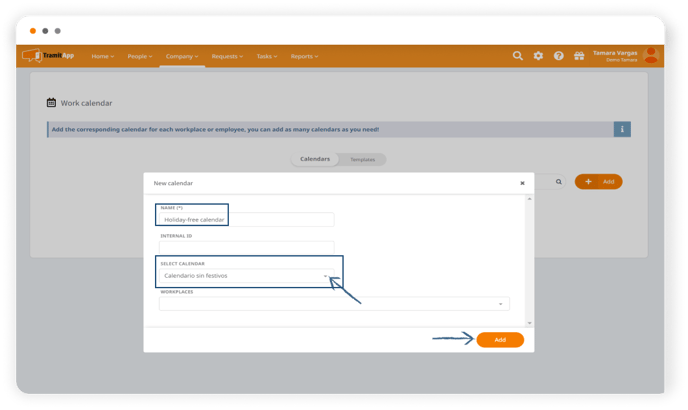 How to assign the holiday-free calendar
How to assign the holiday-free calendar
To assign the calendar, we can configure it in different ways:
- By default. We can assign it as the company's calendar by clicking on "Make default" so that everyone has the same calendar assigned.
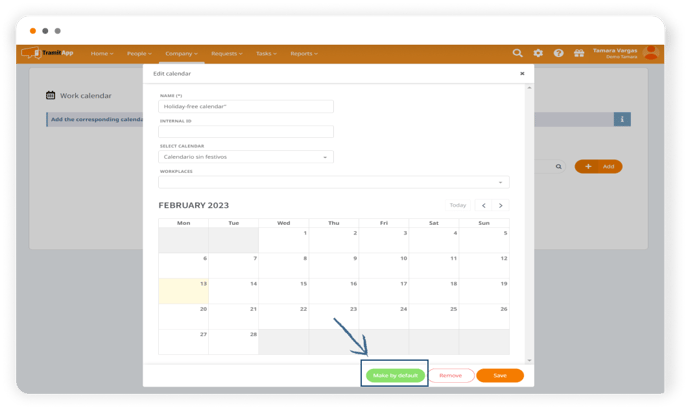
- To a certain Work Center or Work Centers. In this way, all those employees who are part of this Work Center will have this calendar assigned, supplanting the default calendar. To do this, we click on "Work Centers" and select the one we want.
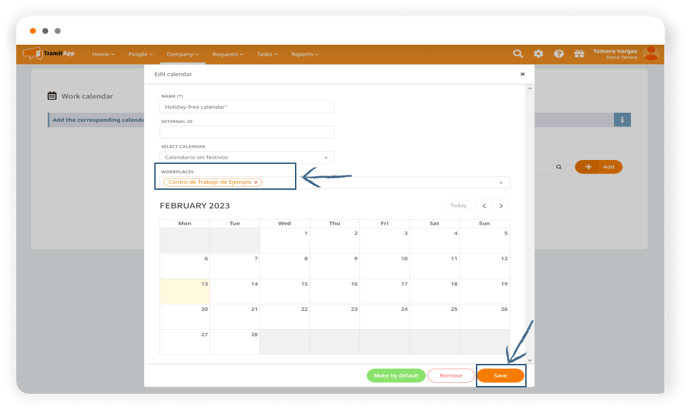
- At the employee level. We can establish it within the profile of each employee. To do this, we enter the profile of the employee in question in People > People List > Policies> Work calendars. We see that he has the company's default policy assigned, if we unclick it we can select from those created. In this way, we will differentiate within the worker template who has one calendar or another.