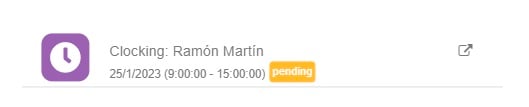In this article we show you how you can add a punch-in from a previous day from the web on your TramitApp platform.
Adding a punch-in manually through the web is very easy. First, we must access Tramitapp. Once inside, if we select Home and go to the Quadrant, we can check that - for example, if we move to last week - we forgot to punch-in one day, so we are going to add it.

To add a punch-in, we must click on Requests > Clockings. Here we will be informed that a manual punch-in will be created afterwards. We will have to indicate the date and time of the start of the punch-in and the date and time of the end of the punch-in, that is, its departure. It is convenient to check that the date and time we indicate for the punch-in is correct.
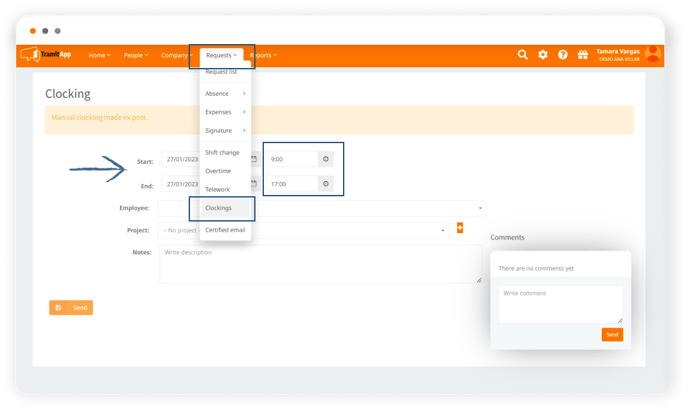
*We can also assign a project to this punch-in by choosing from the drop-down menu or add notes about the punch-in.
Once completed, it is necessary to click on the Send button. At that time, at the top, we are informed that the data has been saved correctly.
If we return to the Clockings, we can check that the punch-in has been added on the day we indicated and that it is pending, orange in color, if we hover over it. All manual punch-ins, those made afterwards, will be pending in orange as they require the approval of a manager.