Discover with this article the first steps in your platform from the TramitApp Employee App: how to clock in, check schedules, manage procedures... all the management at your fingertips.
If you are an employee and your company has hired TramitApp, we will see how to access the application and its different functions.
First, the employee will receive an email welcoming them to the company's new HR platform, with the user and password and links to both the Apple Store and Google Play. Depending on each person's mobile device, we can download the application by clicking on one of the two options and logging in with the keys.
Upon entering the platform menu, we will see that it has different sections:
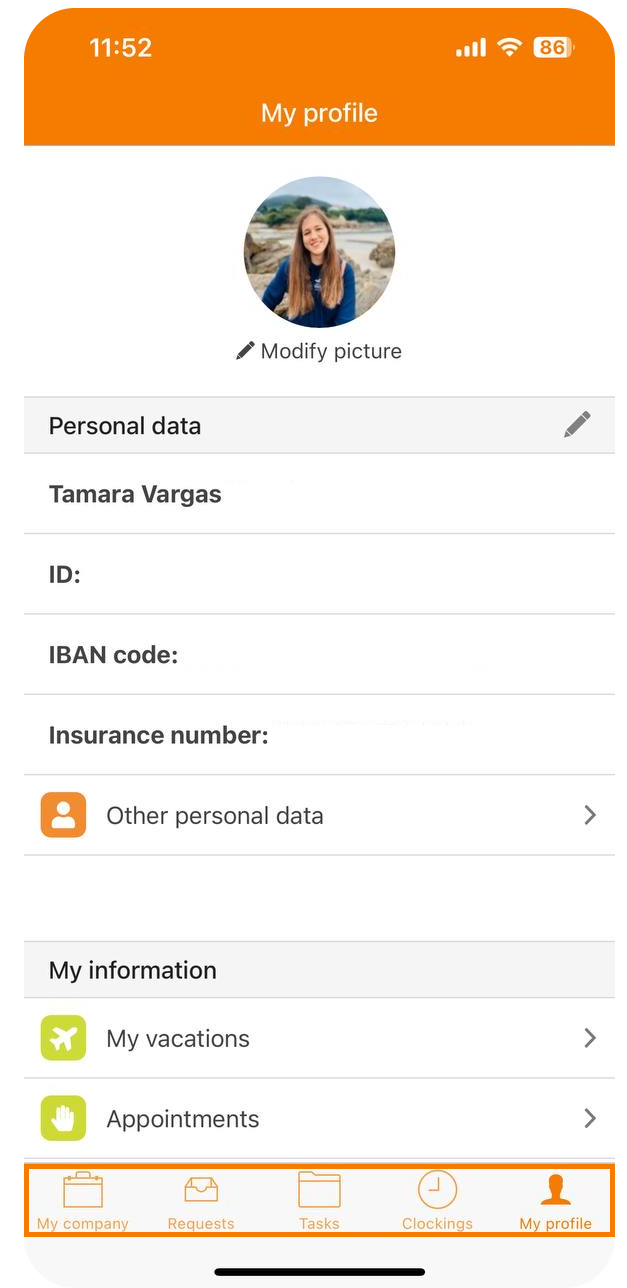
My company💼. The organization can share various types of Employee's documents. We will also have a list of our Co-workers and quick access to the work Calendar where we can check the holidays and if we have requested vacations or time off.
Requests📥. From this section, the employee can report medical leaves, permissions, expenses or vacations. For example, to report a medical leave, it will be as simple as taking a picture with the mobile device of the leave slip to process it from the app, so that the entire organization is informed. To process vacations, we can add from the mobile device the starting and ending dates and thus make this vacation request for a responsible person to validate, receiving a notification when this happens. Additionally, the employee will see how the calculation of available days will be updated automatically.
Tasks✅. From here, the worker will have access to the task tray where they can see if they have any pending tasks assigned by the company or their managers.
Clockings🕧. To clock in, we will enter this tab and click on the green button ▶️ to mark the start of our day. If our company has configured different projects, we can allocate this start of the day to one of the projects that have been configured. The application will geolocate where we start the check-in and in this way, we can confirm the start. To check out, we will click on the red button and wait for the application to locate where we are checking out ⏹️ and mark "finish check-out".
It is important to know that we can also enter check-ins retrospectively from the app if, for example, we have forgotten to register our day. These check-ins must later be approved by the supervisor. To modify it, we must click on the check-in in question and establish what our hours were.
My profile🙍. Within this section, we can consult all of our information. Within the profile, we will find different sections such as "My Vacations" where information about how many vacation days we have available this year will appear. On the other hand, in "My Schedule", we can consult the schedule we have each week.
As we see, this app will be simple and intuitive for the employee, although the worker will also have access to the web to perform all these inquiries and procedures.