If we want to add the same holidays to a calendar, we can do it more easily from the holiday template.
We click on the Configuration⚙️ wheel > Work Calendar
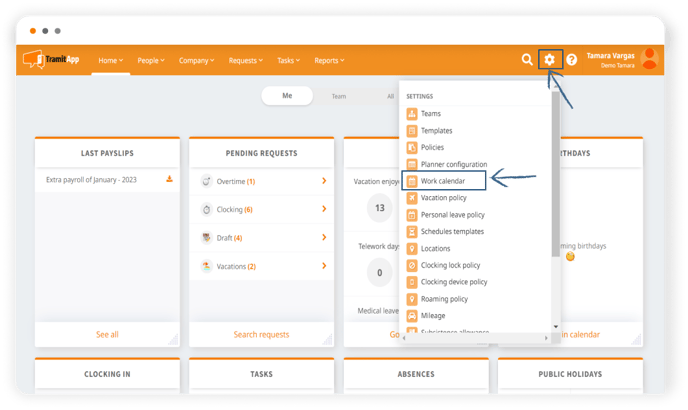
Now, we select the Templates flag. We click on the Add button and select the holidays we want to add to our company, being able to move between months. 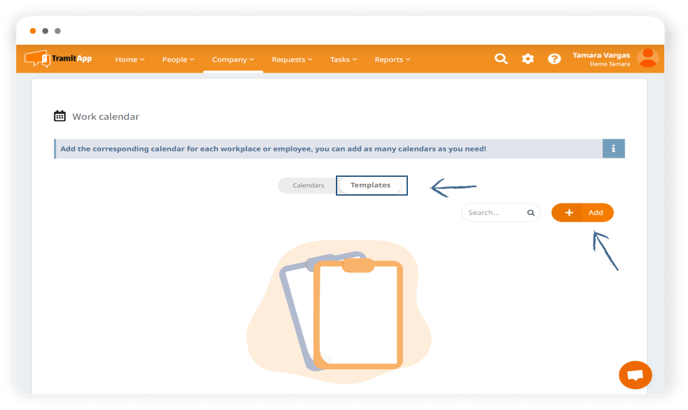 We can give a name to each holiday we assign to distinguish it. The holidays will be marked in blue on the calendar. Once we have selected all of them, we click Save.
We can give a name to each holiday we assign to distinguish it. The holidays will be marked in blue on the calendar. Once we have selected all of them, we click Save.
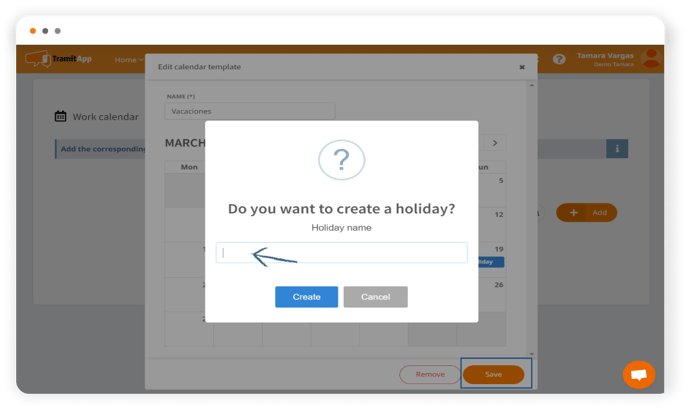
Assigning the template to a calendar We press f5 to refresh the page and make sure that the template is updated with the holidays we have created. Now, we go to the Calendars flag and open the calendar where we want to have the company holidays that we have created in the template informed. For example, if we want to assign it to the calendar of Madrid, Barcelona, etc. We click on it and expand the option to Add holiday templates to select the one we have created. Finally, we click Save to apply the changes.
*Templates will help update the company holidays every year. If the holidays are informed with a template, we can inform about the holiday for the following years from the template. Automatically, all calendars that have a template informed will be updated.
You can also see how to add a holiday to the calendar individually.