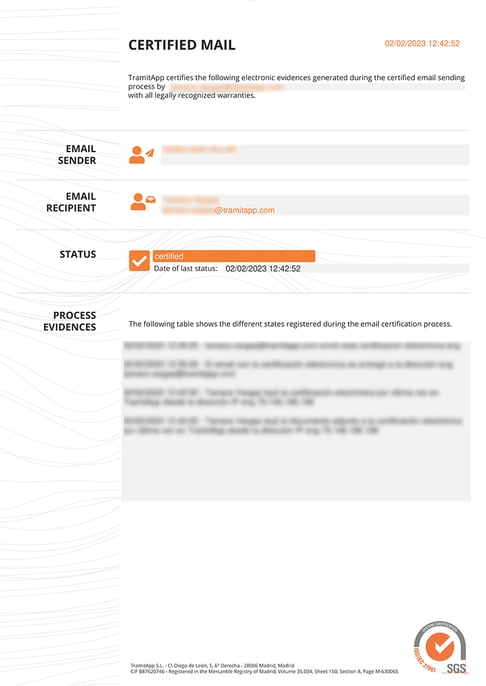In this article, we tell you what TramitApp's certified email, what you can notify your employees with it, and how to use it.
Conducting a certified email process will be very useful for sending company notifications and communications to employees.
This procedure offers full legal validity as a certified delivery, such as that offered, for example, by a registered mail.
To send a certified email, we must follow these steps. We click on Requests > Certified email.
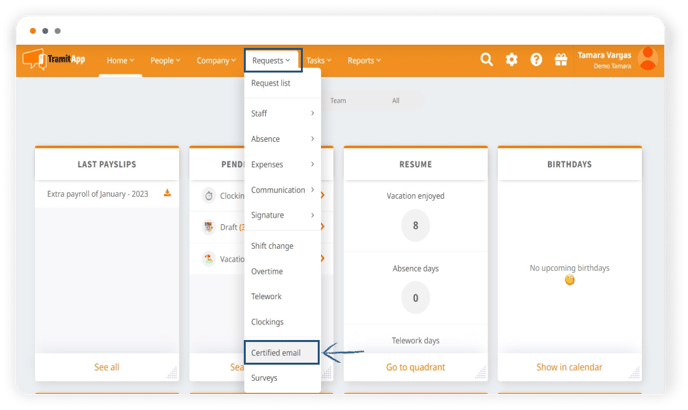
Once here, we indicate which employees will receive the certification:
- We can select employees from the list of Available Employees. If we click on them, they will be added individually.
- We can select by choosing from the different teams or work centers we have informed, sending it to the members of those teams or centers that we indicate.
- We can do it through the import of an email list that we will paste in this field and it would automatically recognize our employees.
- We can select All employees.
Then we click on "Next".
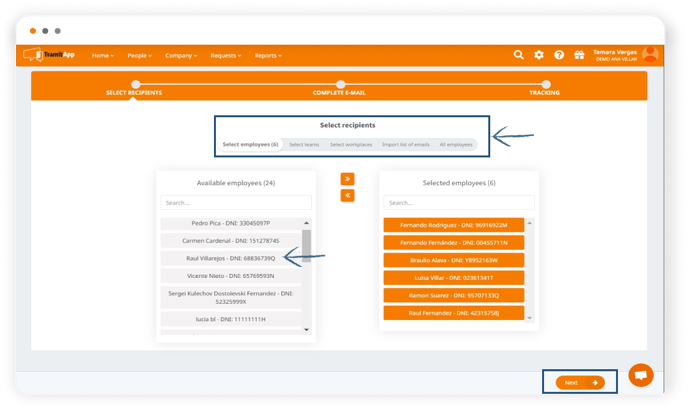
We add the subject and the message of the certificate. In this example, we want to communicate the company's closure for summer vacation. If desired, we can attach a document, use one already uploaded in Company > Employee Documents or leave it without an attached file.
We click on Next.
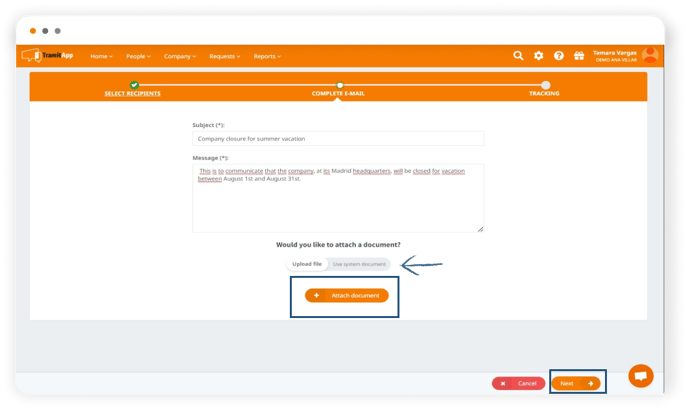
At this point, the employee, in their profile in the Dashboard tab, will be informed that they have a pending certificate procedure, they will receive an email with the information and - if the employee has the TramitApp Employee app installed - they will receive a notification on their mobile phone informing them that they have a pending document to read, and can review it through the app or the web.
-png.png?width=373&height=663&name=certified_mail_app%20(1)-png.png)
As mentioned within this post, when the employee accesses the document, the information of that access will be recorded in the evidence of the document. The next screen shows the certificate divided according to the status of the procedure: pending if they have not yet accessed it and delivered if the employee has accessed the notification.
We can also review this information in Requests> Requests List > Signature, filtering by Certified Email.
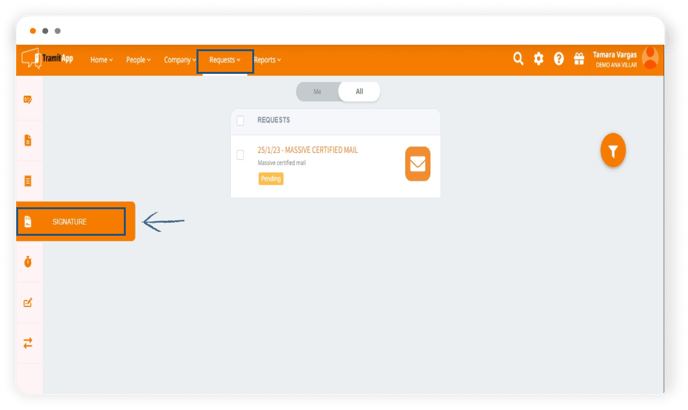
In the process, the certification attached to the email is attached, which the employee can download. Below, we detail all the information included:
- Name of the company that sends the certified email.
- Name of the employee recipient of the certified email.
- State of the process: date and time when the certified process is performed.
- Evidences process. This list details:
- Date and time of sending the notification and email from the user/administrator who made the process.
- Date and time of delivery of the notification in the email of the recipient of the certified email.
- Date and time when the employee (identified by their email address) last read the notification received by email and the IP address they were connected from.
- Date and time when the employee (identified by their name and surname registered in TramitApp) read the attached file to the certified email through the platform, and the IP address they were connected from.
If the Certified email process has an attached document, the process will not move to the Finalized status until the employee has also opened the attached document for review. Therefore, if the employee has only opened the process without opening the attached document, it will remain in Pending status.