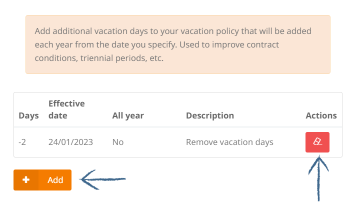We will show you how we can add or remove vacation days for a specific employee on the platform.
In this article, we show you how we can add or remove vacation days for a specific employee. To do this, we go to the People tab and access the profile of the person in question.
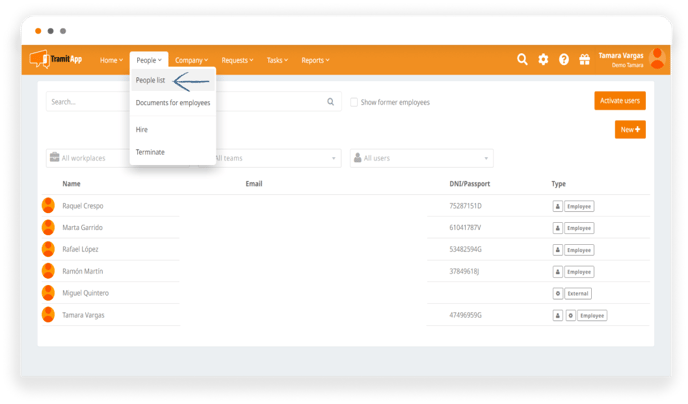
In our example, we indicate that we want to perform this operation for Marta. We click on the employee and scroll down to "vacations", click to expand, and see that her current balance is 8 vacation days until the end of the year. Once there, we click on the "Additional Vacations" button.
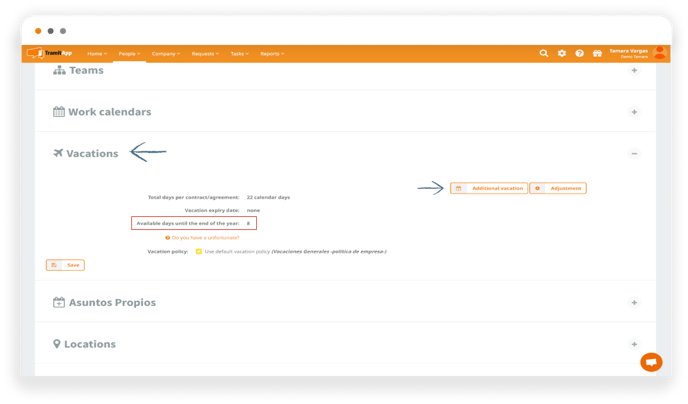
Here we inform the days:
- If we want to add days we indicate the number in positive, for example 2 days we click and indicate 2.
- If we want to remove vacation days, as in this case, we indicate -2.
If we want this action to be only for this year, we click "Only for the current year?": if we want this action to repeat every year, adding or removing the number of days indicated every year, we leave it unmarked. It is important to keep in mind that we must click the check and keep it marked if we only want this action for the current year.
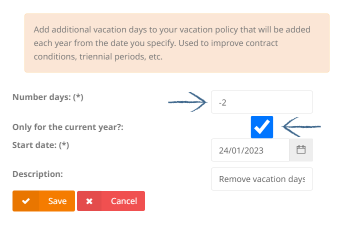
We review the start date, introduce a name (this is useful to inform the reason for this action and have it as future reference: Test remove vacation days).
Once done, we review if the data is correct before saving. Once saved, if we click out we will see that the vacation balance has been updated. Before we had 8 days until the end of the year and now we have 6. This is how it's done.
How to delete vacation days from a user
If for any reason we need to delete these days, we mark within Additional Vacations and click on the delete symbol. In Actions, we will be asked if we are sure of this option, If so, we confirm. We must keep in mind that it is not possible to modify it.
Therefore, it is necessary that we review the reported data and the data we want to change, delete the information (with the red button) and enter the correct data by clicking on add.