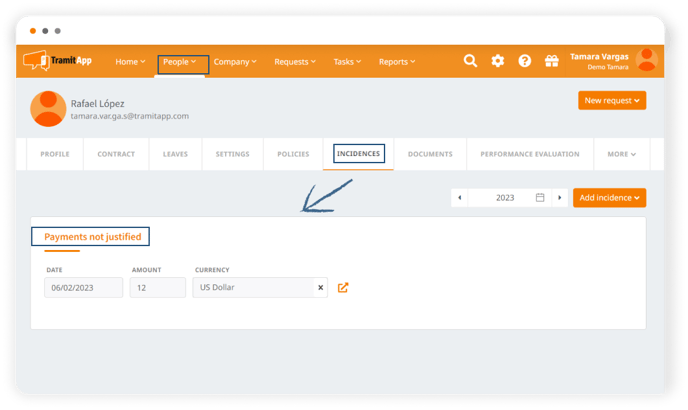In this article, you can see how to approve or validate an expense report of an employee, whether the worker has included the receipt or ticket or if it is an expense without justification.
To approve an expense report made by an employee, we access Requests > Requests List and click on the Expenses tab. By default (as is the case with all requests), those pending approval will be displayed.
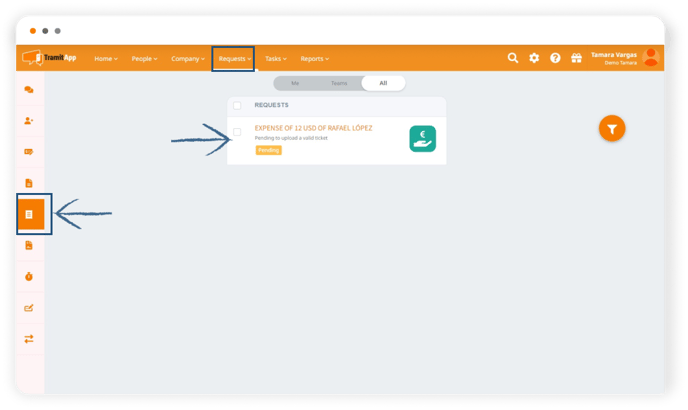
First, we will approve an expense with a receipt: By clicking on them, we can view the expense information and we can approve. We can view the rest of the information by clicking on Edit.
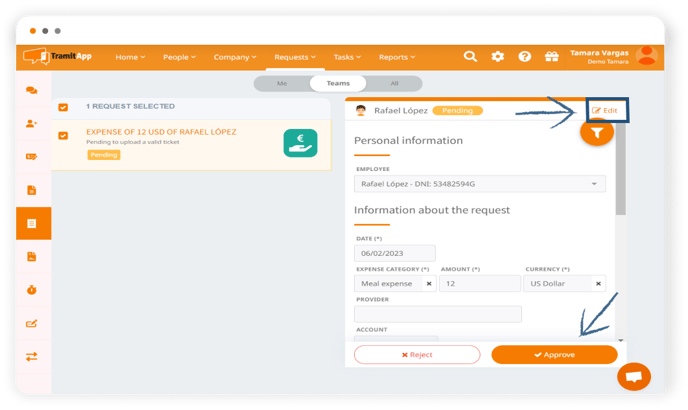
Below we will find the ticket if the employee has attached it, if we click on it, we can download it. If we click on Approve, we will approve this expense and it will no longer be pending.
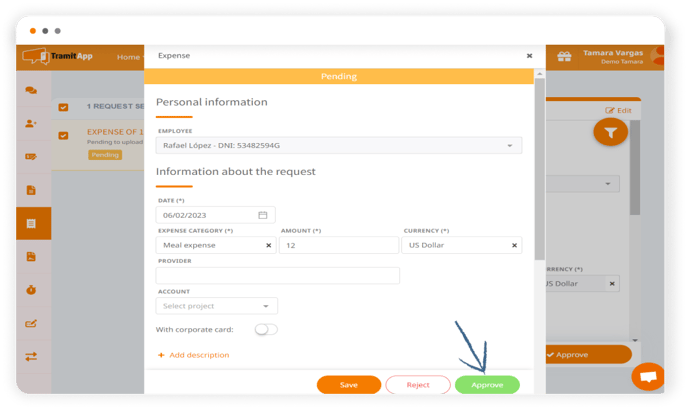
This expense will be shown in the reports in the Requests tab > Expenses > Both in Detailed Expenses and Total Expenses by Employee report
If the expense report is made and no justification is attached, this expense will have IRPF withholding. In the platform, this expense without justification will be reported in the Employee's profile > Incidents tab and also in Requests> Template > Incidents by Employee.