We teach you how to change a user's email on the platform. The email address is the username employees use to access TramitApp, and it's also how they receive their access password.
Before modifying the email of an employee already created in TramitApp, it's necessary to delete the user's access to the platform. Once the email is changed, the employee will receive a new email at the updated address with their access credentials.
From the Search🔍 or the People List, go to the profile of the employee whose email address you want to change. To modify the email address, you must first delete their access.
To do this, within the user's profile, go to the User Management tab, scroll down, and click the "Delete access" button. This will temporarily remove their access, along with the credentials linked to their previous email address.
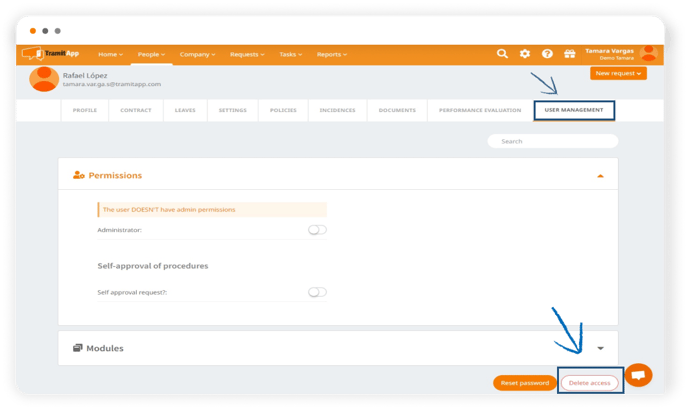
The Delete Access action only means that the employee will not have access to TramitApp temporarily; this will not affect their profile data, and no information will be deleted.
Refresh the screen by clicking F5. Return to their Profile, and now you'll be able to modify the email address. In the Profile tab, look for the Edit button.
You can now go to the Email field and enter the new address.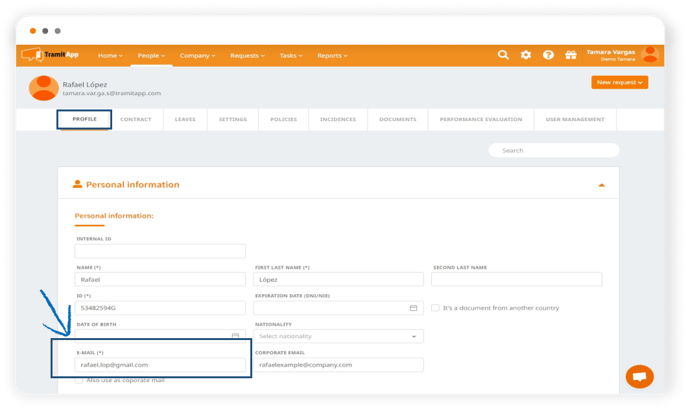 To apply the changes, scroll down and click the "Save" button.
To apply the changes, scroll down and click the "Save" button.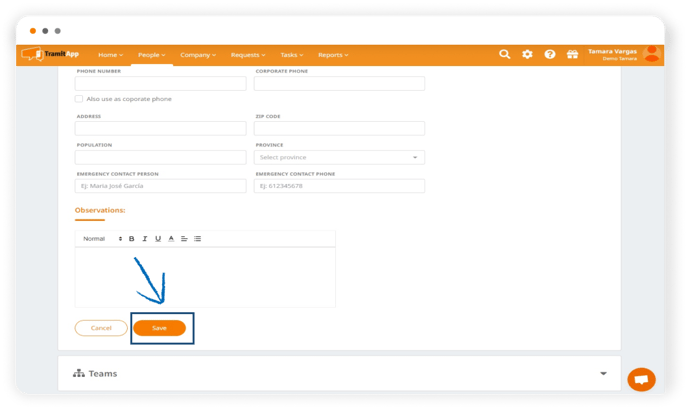
Once the email address is changed and saved, go back to the User Management tab and click Create user to restore their access.

At that point, the new access credentials will be sent to the user at the updated email address. They will now be able to use the new email to access the platform, along with the new password sent in the email. All future emails from TramitApp will be sent to this new address.