Discover the different options for clocking-in from the TramitApp website with this article.
To clock in through the Tramitapp website, we must first log in with our platform username and password.
There are two ways to clock in:
- Clock in from the Dashboard. One way to clock in is from the Dashboard, which is the screen that is displayed when we connect to TramitApp, by clicking on the green play button.
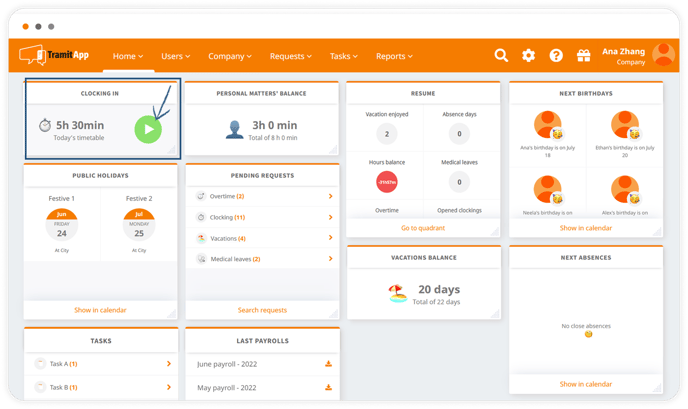
- Clock in from Home tab. We can also clock in through the Home > My clockings, on the green / play button. If we click on the green play button, we will clock in and a tab will open asking us to confirm the clock-in. Before that, we can check the clock-in time, its location, assign a project to this clock-in from a drop-down list and add notes about the clock-in.
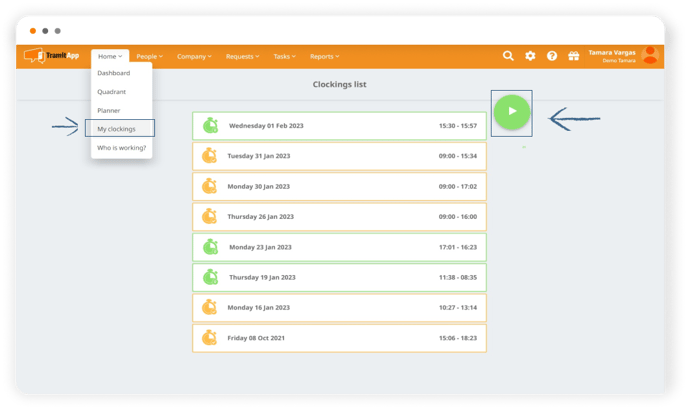
*Computers, as they don't have GPS services, will not show us a geolocation in the clock-in (like clock-ins through the app or kiosk can).
Once we have confirmed and clocked in, the dashboard will display the minutes that have elapsed since the start of the clock-in. It is advisable to refresh the page by clicking "F5" if we have kept the window open and some time has passed, so that the dashboard updates and shows us the total minutes in real-time. We can review open clock-ins and clock-ins from previous days by clicking on Home > My Clockings.
Once the day is over, if we want to clock out, we must access the Dashboard again and click on the red button.
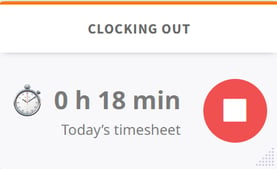
This will close the clock-in for that day. It will also be necessary to review the data and confirm the clock-out.