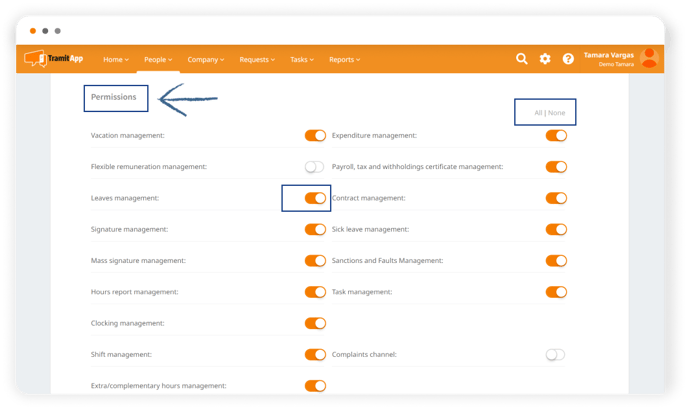In your company profile, you can create and configure work teams and assign a leader and their employees to each one.
Teams are a hierarchical division of the workforce. Therefore, when creating a team, an approval range is established between the team leader and the employees who belong to it.
How to create a team?
Click on the Configuration wheel icon ⚙️> Teams.
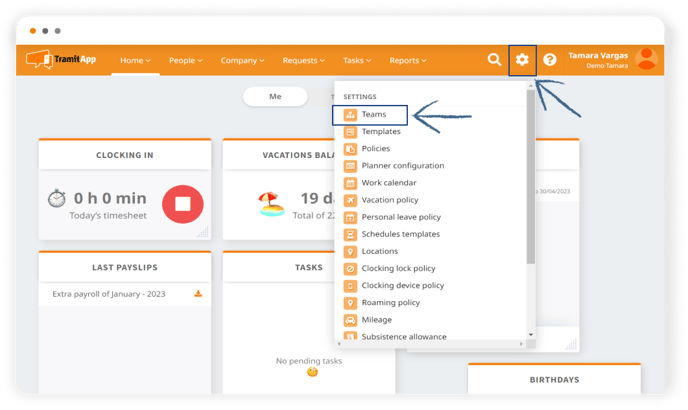
Now select the Add button.
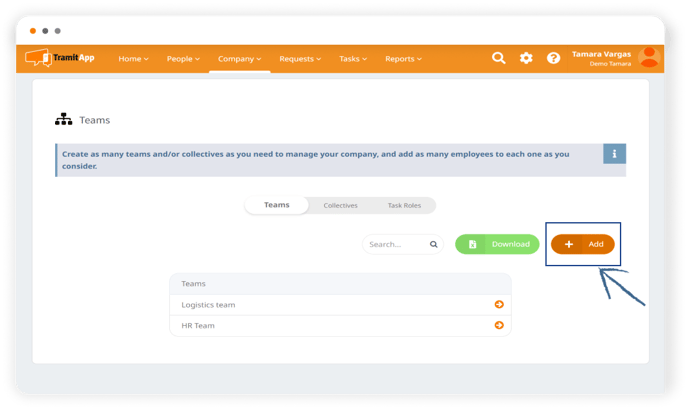
Here we indicate the name of the team, who will be the leader or leaders of the team, and in the "team members" section, we will indicate who the workers are that make up this team.
We can also establish whether the members of this team share a calendar.
- If we check the flag, it means that the members of this team will share a calendar and be able to view the absences (such as vacations) of their team members.
- If we uncheck the flag, the members of this team will not be able to view the absences of their team members.
We can set whether the members of this team should receive notifications of their team members' vacations or not.
- If we check the flag, the employees on this team will receive notifications when a team member requests time off.
- If we uncheck the flag, the team members will not receive notifications of their team members' absences.
Finally, in the Who's Working field, employees may or may not be able to see who is working at that moment from the platform under Home > Who's Working, due to having clocked in.
- If we check the flag, it means that the employees on this team can see if their team members are working at that moment.
- If we uncheck the flag, the team members will not be able to see which colleagues are working.
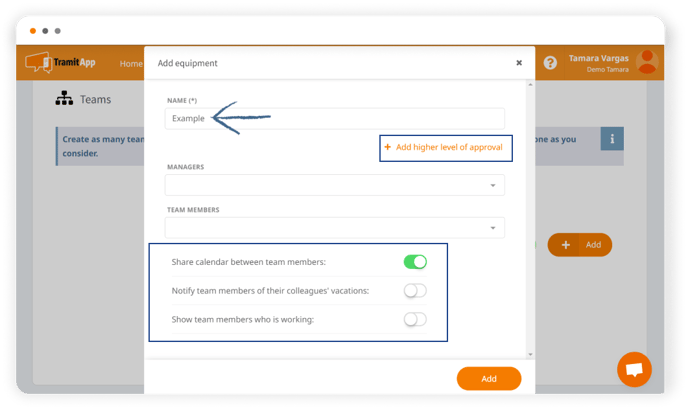
In the case of having double approval policies, we can inform about the second level of approval of our policy by clicking on Add higher level of approval. To learn how it works, we advise reviewing the post Configure Double Approval for transactions.
Once completed, we check that everything is correct and click on Add. Then we refresh the screen so that the new information loads.
What management permissions does the team leader have?
After setting up the team, if we want to define what management permissions the team leader has, we will access the profile of the responsible user from People> People List or by searching their name in the search bar 🔍. Within the profile of the responsible person, we go to the User Management option.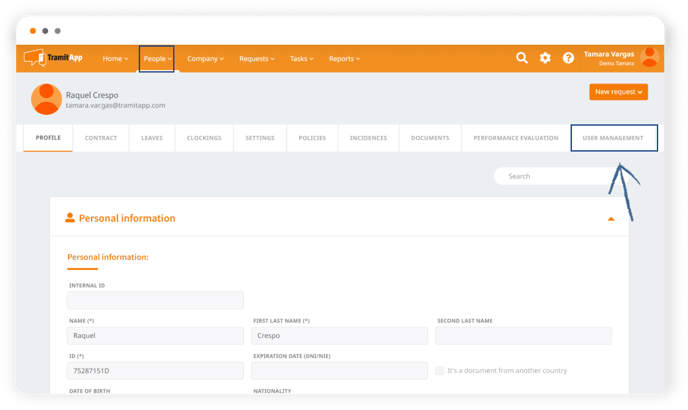 Scrolling down, in the Permissions section, we will mark which permissions we want this leader to have. In this way, the leaders of each team will be able to approve the procedures of the employees under their command based on the permissions configured.
Scrolling down, in the Permissions section, we will mark which permissions we want this leader to have. In this way, the leaders of each team will be able to approve the procedures of the employees under their command based on the permissions configured.