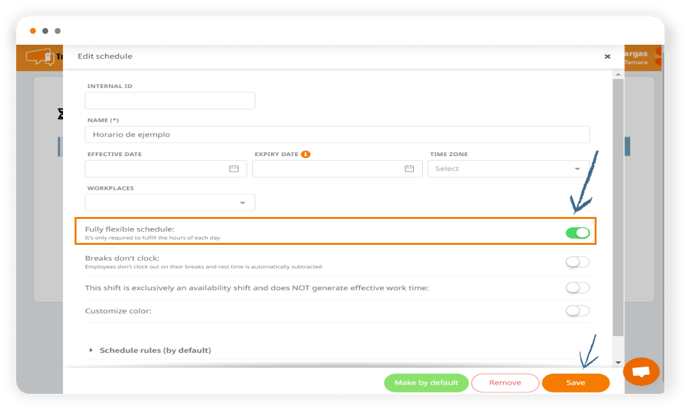In TramitApp, a schedule with flexible start and end times or a fully flexible schedule can be configured. We'll show you how in this article.
To establish flexibility within a schedule, go to the Settings wheel⚙️> Schedule templates and enter a schedule that has already been created.
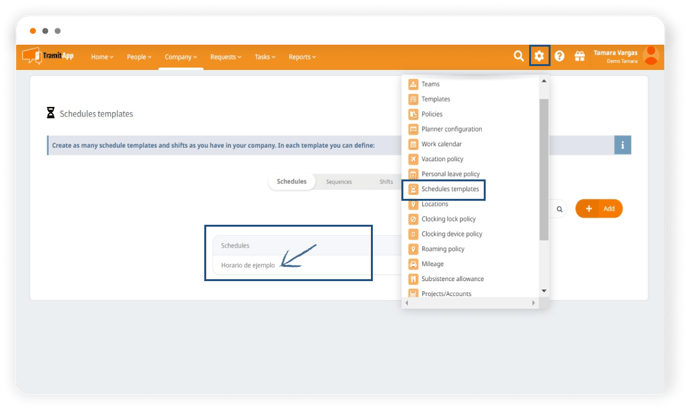
In TramitApp, we have two types of flexibility:
- Partial flexibility (establishing a range of flexibility for start and end times)
- Total flexibility (so that only the hours worked each day, as indicated in the schedule, need to be fulfilled).
Schedule with partial flexibility
Expand the schedule rules and indicate the range of flexibility for employee start and end times by clicking on the checkmark: this will activate the boxes for that particular day. In this case, we inform that employees associated with this template can start work between 9 and 10 and finish between 18:00 and 19:00. In the post "How to create a simple schedule?", we explain what data the tool needs to know what hours the employee works and to calculate balances.
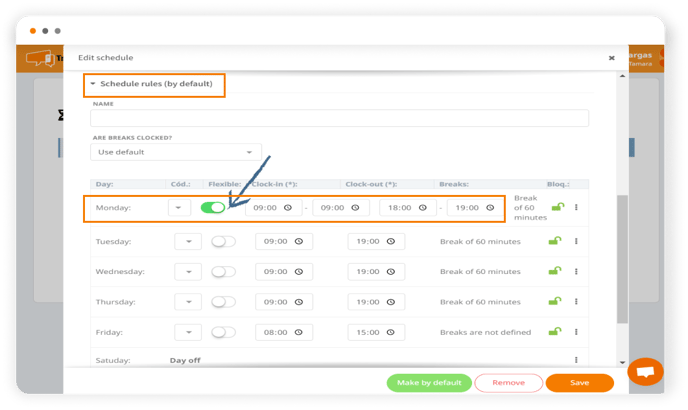
It is important to note that, in order for the platform to properly calculate the balance of hours, the time indicated in the flexibility (one hour, two hours, etc.) must be the same amount of time for both start and end times. For example, one hour from 8 to 9 and from 17 to 18. Don't forget to Save your changes.
Schedule with total flexibility
If you want to indicate that it is a "completely flexible schedule," you will mark the first check at the top of the schedule. That is, we activate the check if employees under this schedule only need to fulfill the hours indicated each day. This total flexibility affects the alerts on the Quadrant we have shown: activating the check disables punctuality alerts, and this type of notice will not be displayed on the quadrant. Don't forget to Save your changes.