We show you how to create a schedule for a specific period of time with different rules than the general schedule
Creating a schedule for a specific period of time will be very useful for creating specific schedules, such as summer schedules. You can create the rules you want in these schedules based on your needs.
We enter the Configuration wheel, Schedule templates.
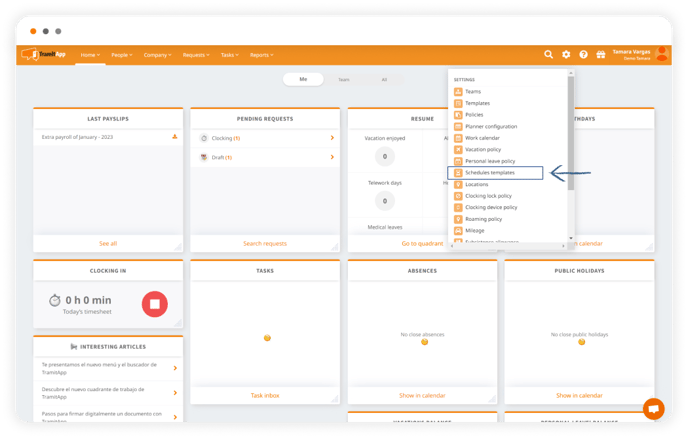
Next, open the template in which we want to create the rule for informing a modification of this schedule in a specific period.
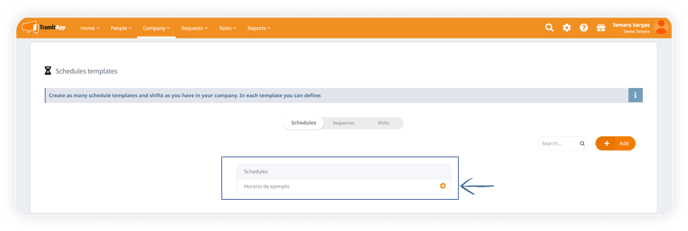
We have defined this rule in the schedule from 09:00 to 18:00 hours. We select Add rules for a period and click to expand it.
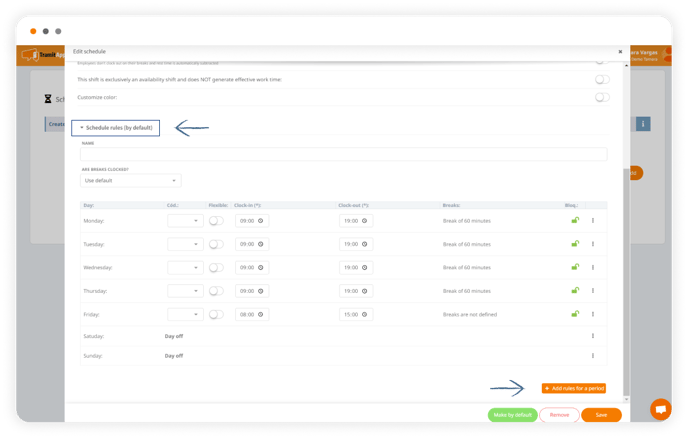
In this section, we will define the rules:
- First, we inform on which dates we want this rule to apply, its start date and its end date. For example, from 01/07/2022 to 31/08/2022.
- We indicate a name to differentiate it from the usual, for example, "summer schedule".
- If this rule is going to be on the same dates every year, we click the check box Apply this rule every year. If they are different each year, we do not activate the check and add the different periods of each year by clicking on Add period.
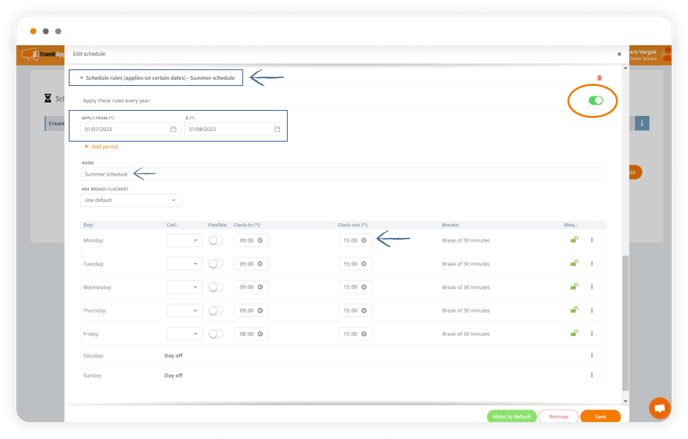
- We indicate the schedule. In this case, from 09:00 to 15:00 and remove the breaks.
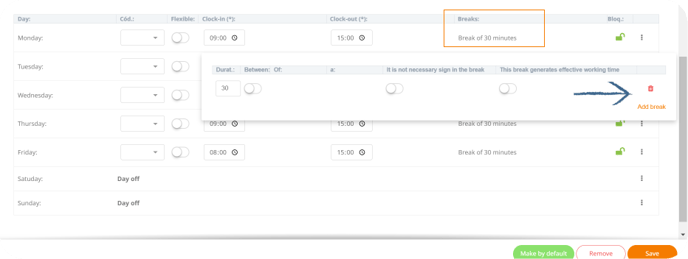
We select the Save option and automatically all employees who have this schedule applied will have a modification in their usual schedule from July 1st to August 31st. Once the period of this schedule rule (August 31st) is over, the schedule will return to the rules indicated in the Schedule Rules drop-down.