We can sign documents with full legal validity, whether they are already on the platform or any other document requested by our company.
To perform the signature, we access the TramitApp App and in the bottom menu we go to the option of Requests and click on the upper right corner where the ➕ icon is located and select the option to Sign document.
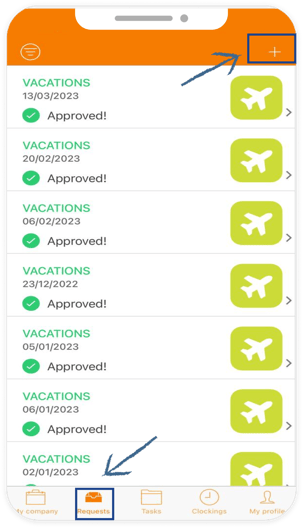
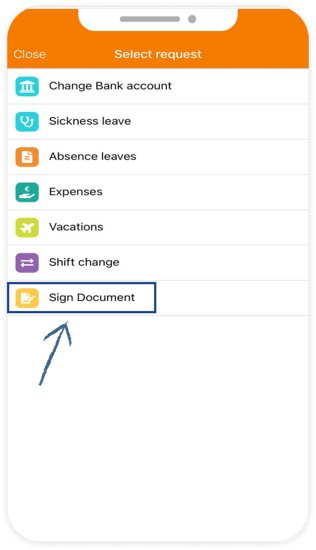
In this new window, we select the document we want to sign, finding different ways to do so:
- Select a photo from our phone's gallery in "Select from gallery".
- Select documents that are already on the platform from Company documents or Personal documents. We will search among those available and click on the one we want to sign.
Once we have selected the document we want to sign, we click Continue > Review and the document will open for us to review.
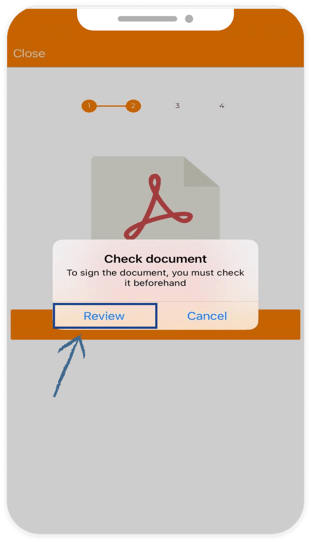
We make sure the document is correct, close the document and then click "Continue". The platform will then indicate that once we have read the document, we can proceed to sign it, so we can press "Confirm".
Following these steps, a signature screen will appear, where we can sign with our finger and then click "Sign".
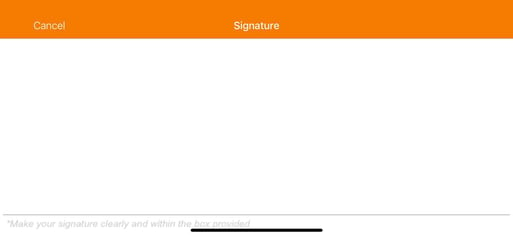
We confirm the signature and the platform will process the document, adding the signature we just made. Finally, the platform will notify us that the signature has been added to the document we just reviewed, so we can confirm this process.
If we refresh the screen, we will see that the signature process is shown as completed. If we open it, we will see that our signature has been added to the bottom of the document.
* This feature is very useful for an employee who has received their payslip through Manage Payrolls to be able to sign it.
From the web, the employee will be able to create the signature procedure, but will not be able to sign it online (a warning will appear notifying). If you create the procedure from the web, you must log in to your TramitApp Employee app to sign the document.