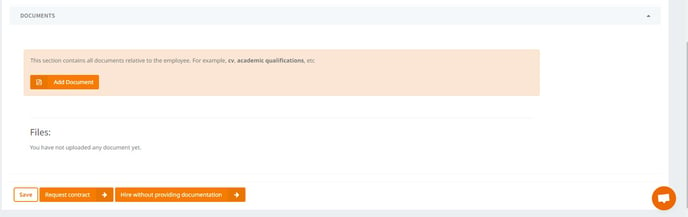In this post we show you how to carry out a rehiring process for a liquidated employee on the TramitApp platform.
How to rehire a former employee
To rehire a former employee, we go to the People tab to access the Employee List. Here we can check all the employees currently registered on the platform. To show the former workers, we must mark show former employees checkbox. This will show us the employees who were registered at some point: they will appear in a shaded color, with the date of termination informed.
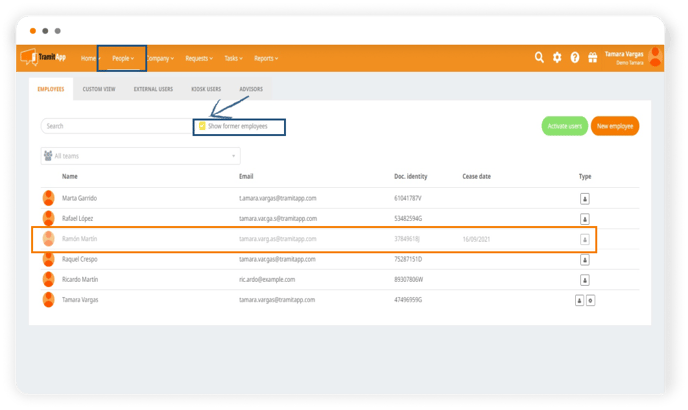
We click on their name to access the profile and once inside, we can check all the information that was recorded on the platform, as well as all the processes and working hours records they made.
To rehire this employee, we select New process > Hire again. We will then go to a new screen where we can review, add or modify the employee's information.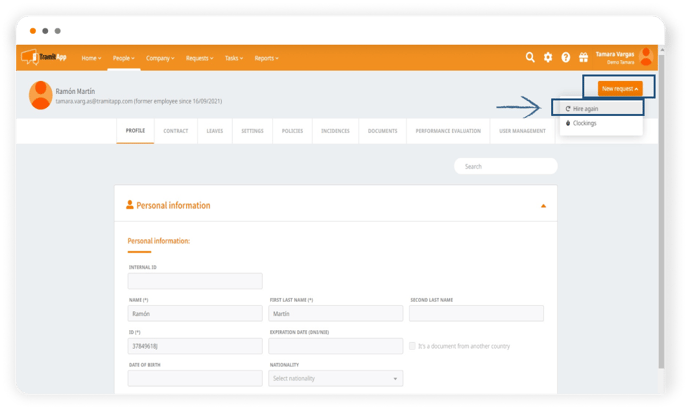
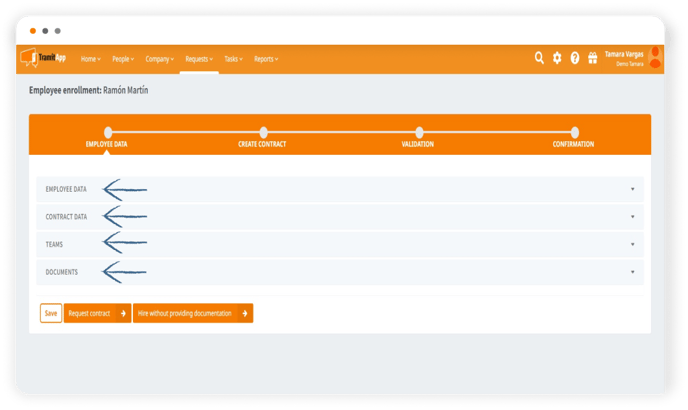 If we mark the Create user checkbox, once this rehiring process is completed, the employee will automatically be given access to TramitApp. If it is left unmarked, once the rehiring process is completed, it will be necessary to activate their user so that they can use the platform, as we show in the post Activate users on TramitApp.
If we mark the Create user checkbox, once this rehiring process is completed, the employee will automatically be given access to TramitApp. If it is left unmarked, once the rehiring process is completed, it will be necessary to activate their user so that they can use the platform, as we show in the post Activate users on TramitApp.
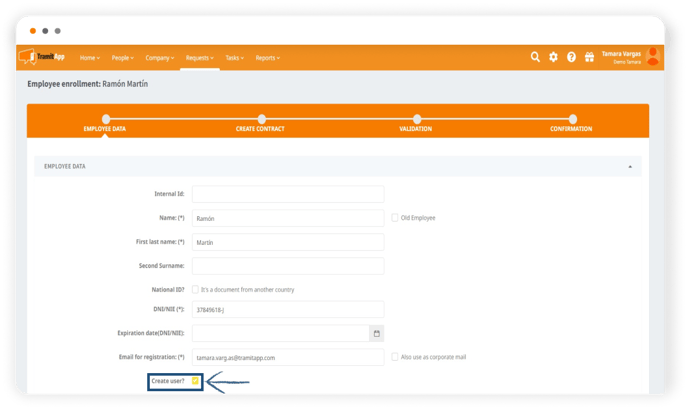
We can also review the information related to the Contract Data by clicking on the drop-down to open it. It is important that the type of contract is informed and that the date of re-employment is correct in order to complete the process.
➡️ If it does not allow us to continue with the process, we must check that the fields with an asterisk are filled in. We must also check that the data such as ID, IBAN and social security number are valid.
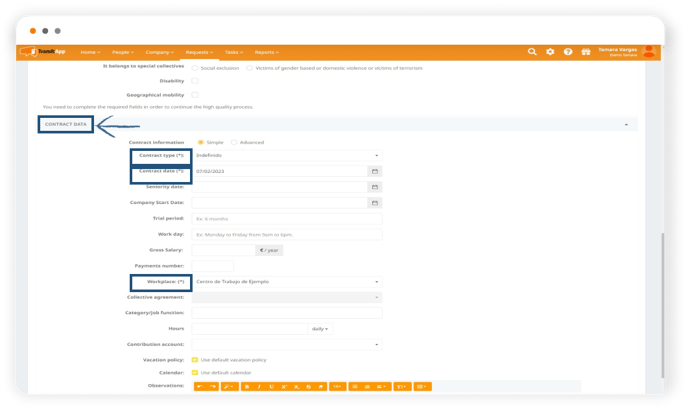
On this screen we can also include the employee in a team as a member or also assign them a team for which they will be responsible.

Documentation to be provided for rehiring
Finally, in the Documents drop-down, we can directly add the documentation related to this new rehiring, such as the new contract. We have two options:
- Select Hire without submitting documentation either because we have already included it in the "Documents" tab or because we will include it later, and we will automatically finish the rehiring process and this employee will be considered active, part of the staff.
- Select Request contract, this way we will be sending the order to our consulting (if we have given access to TramitApp to our advisor), to elaborate the documentation related to the rehiring and attach it to this process.
If we provide the documentation ourselves, we click on hire without providing documentation and this employee is automatically part of the staff.