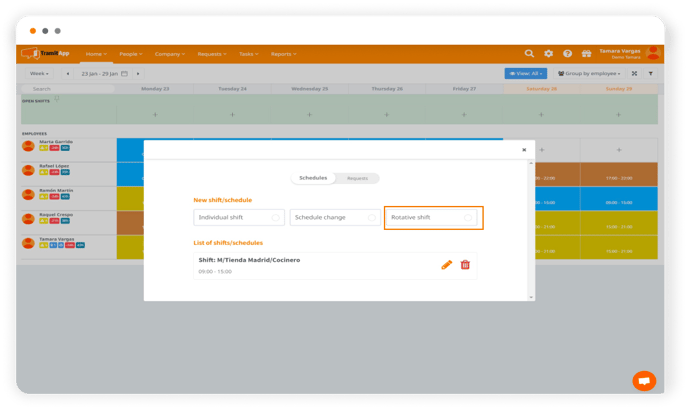The best thing about TramitApp is that your schedules don't have to be final. You can make as many changes or edits to them as you need.
How to make shift changes:
- Go to the schedule in the "Company" menu.
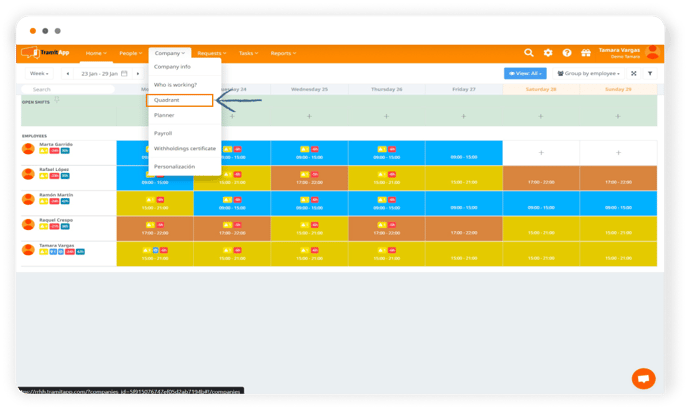
- Click on the pencil of the person whose shift you want to change. If you want to change it for more than one, don't worry, you can do it in bulk later, even if you're clicking on the schedule of one person.
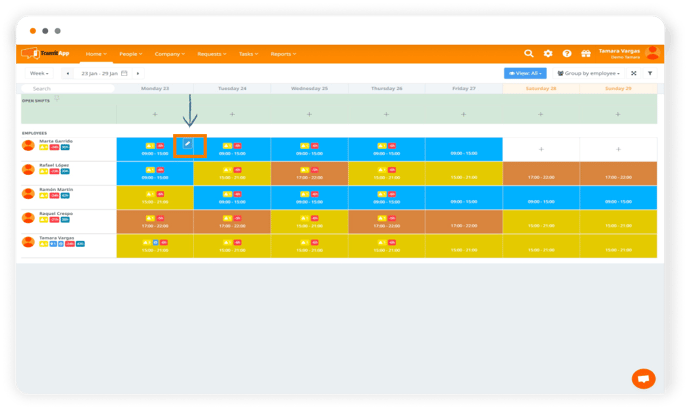
- A screen will appear where you are given the choice between: Free shift, schedule change, or rotating shift.
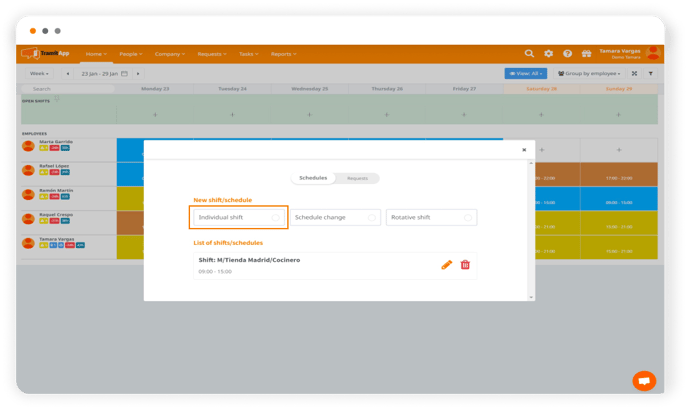
- Choose free shift, give it a name so you can recognize that shift change, and fill in the following information: the employee you want to assign it to, if you want to do it for more than one you can select "Add employees in bulk", put the dates, the new schedule, and press create shift.
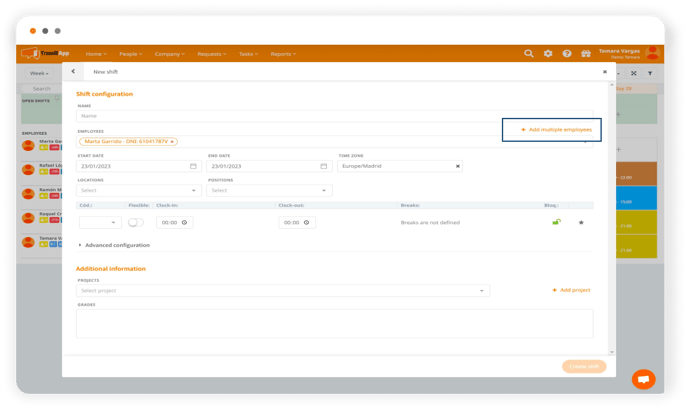
- Immediately that new shift will be painted on the person you assigned it to, in the draft.
Publish the new draft and you're done.
How to make a sequence change:
- To make the sequence change, you follow the same process as with the shift change, but when you have to choose the type of change, click on the option new rotating shift.