In this article you can see, in a few simple steps, how to renew a contract in TramitApp.
To renew a temporary contract, we have two options to access:
- We can enter the employee profile for whom the renewal should be managed > employee info > click on New procedures > Renew Contract.
- Or we can click on the Procedures tab > Template > Contract Renewal.
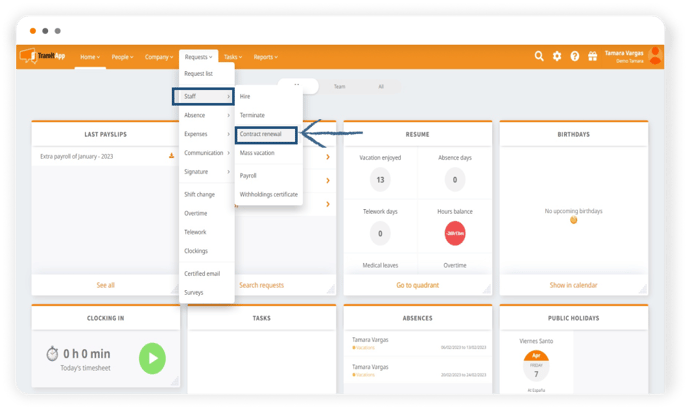
Inside this window we see that we have two options:
1. The first is to inform of the non-renewal of an employee, if we click on "Submit employee termination", a Settlement process will open to follow the steps shown in the Academy post "How to settle or end a contract" and inform of its non-renewal and termination.
2. The second is to inform of the contract renewal: In this section we will select the employee, only employees whose profiles have a temporary contract type will be shown to us.
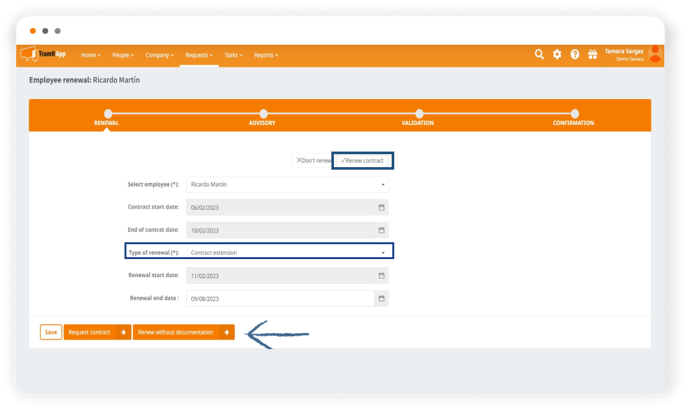
Then, we have two types of renewal to choose from: to convert to indefinite or to extend the temporary contract.
- If we choose to convert to indefinite, we must indicate the date on which the new indefinite contract takes effect and the type of indefinite contract.
- If we instead choose to extend the temporary contract, we only need to inform the new expiration date of the temporary contract.
From here, with the information completed, if we have an advisory user (that is, if we have given TramitApp access to our management), if we click "Request Contract", this user will receive an email requesting them to prepare all necessary documentation. If our advisory does not have access to the platform but we want to include the documentation ourselves, we click on "Request Contract" in the same way to access the next step.
If on the other hand, we do not need to include documentation at this time or will attach it in the future, we click on "renew without documentation" and the information in the employee's profile, under the Contract tab, will be updated with the new expiration dates.
To upload the documentation, we click on "Request Contract" and then "I want to upload the paperwork" and we will automatically see "Add documentation" to be able to attach it.
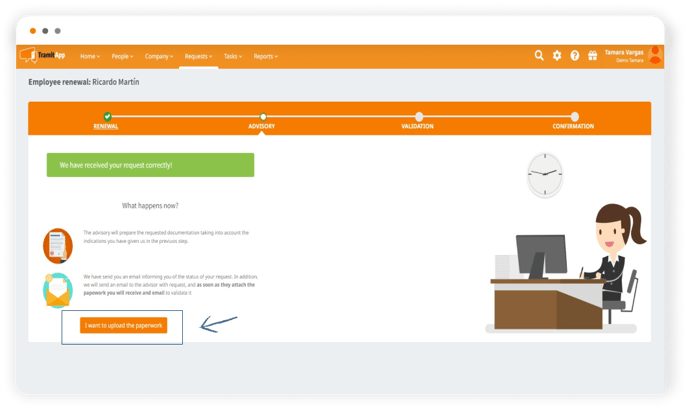
We attach it, indicate the type of contract. We click on "upload" and it will be displayed, we click on "request validation". We review that it is correct by accessing it, and if everything is correct, we click on "Finish renewal": at this moment the employee's profile has been updated and we can access it directly from this link "employee record".
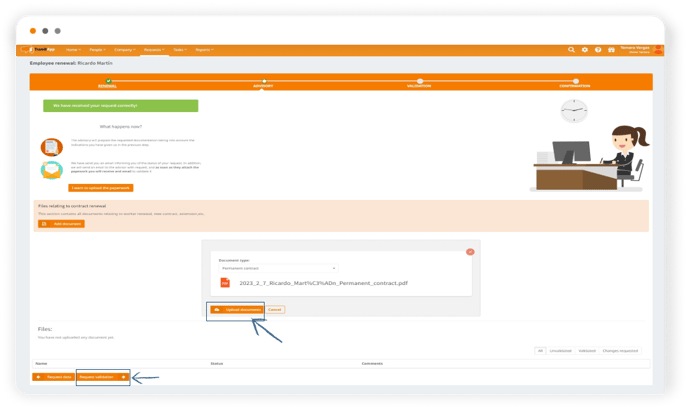
We can see the changes made in the "Contract" tab. Here the new expiration date of that temporary contract will appear, in case it has been transformed into indefinite, the type of contract would have changed and the expiration date would have been removed. In the case that we have not known the documentation related to the contract in the renewal process, we can do so in this tab: by scrolling down to the section "My Contracts".