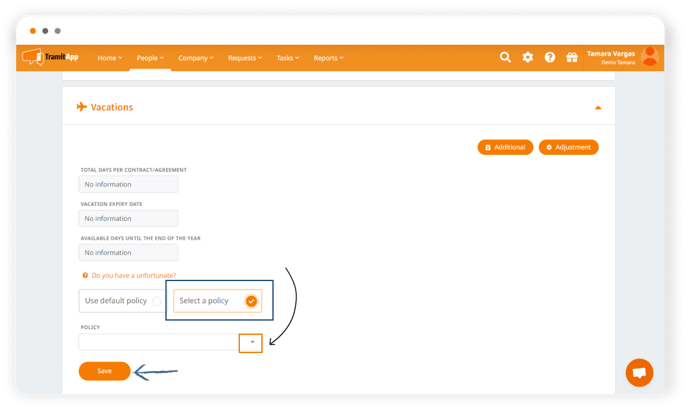The vacation policy sets the vacation days for each worker. In this article, we teach you, with some examples, how to set it up in TramitApp.
From TramitApp, we can set up a vacation policy, that is, establish which days are rest days in the week for the workers. The most common vacation policy is to free up Saturdays and Sundays, but, as we will see, there can also be other types of policies. To set up the vacation policy, we must access the Configuration wheel > Policies > Vacation policy.
Here we will find the vacation policies that we have created or we can add new ones by clicking the "Add" button.
If we have only one vacation policy, it will be marked as default. However, if we want to create a new one, we can also mark it as default by clicking the checkbox.
One of the most used policies is where you work from Monday to Friday and have weekends off. We can also create other vacation policies where you work on the weekends and have time off, for example, Monday and Tuesday.
We can mark a certain default vacation policy so that it applies to the entire workforce.
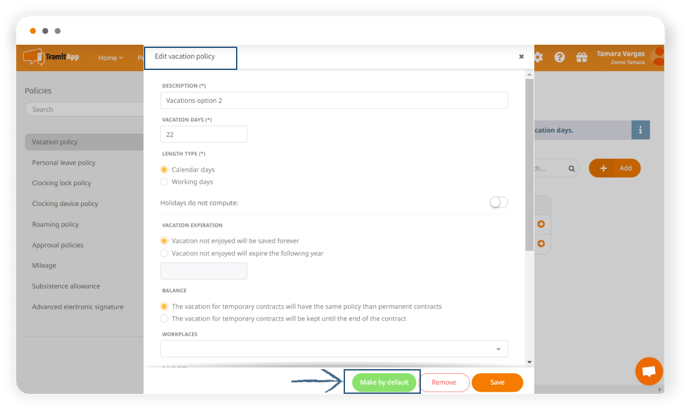
How to assign a specific vacation policy to one or several employees
If there is one or several workers who have different vacation policy from the rest, we can change their policy that we have established by default. To do this, we must go to People > List of people and click on the employee in question to whom we want to establish a vacation policy.
Within the employee's profile, we look for the Policies section > Vacation.
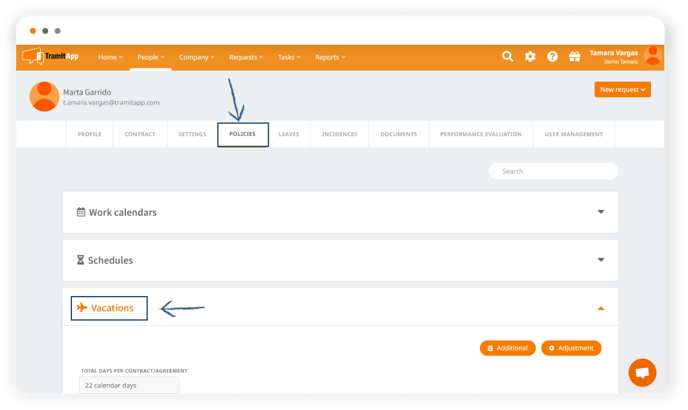
Now, you can unchecking the "Use default vacation policy" option and check "Select a policy". This will open a drop-down where we can select the vacation policy that suits this worker from the options that we have previously created. Once finished, we will click Save.