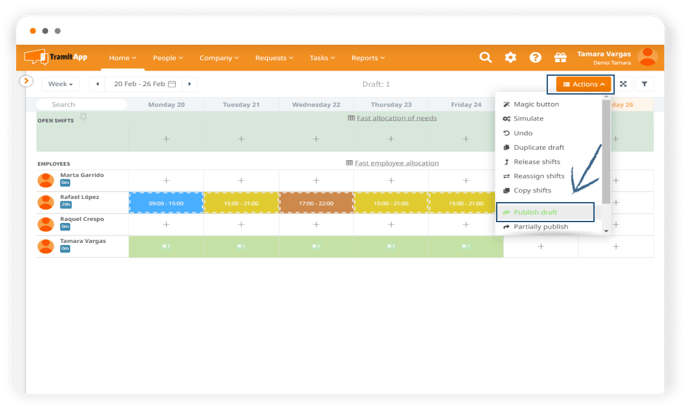In this post, you will learn how to assign shifts quickly per employee, a key step in creating agile schedules.
- Go to the "Company" menu and click on "Planner".
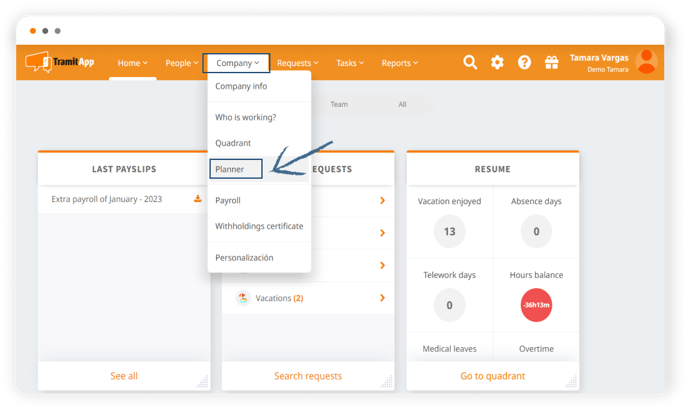
- Click on one of the examples in the list of drafts or create a new one.
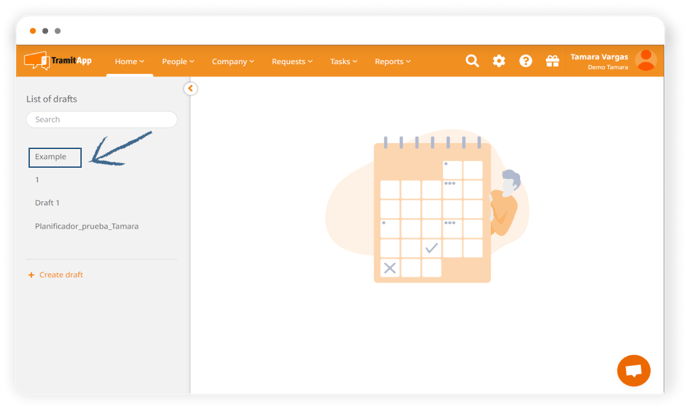 Click on "Fast employee allocation" above the draft.
Click on "Fast employee allocation" above the draft.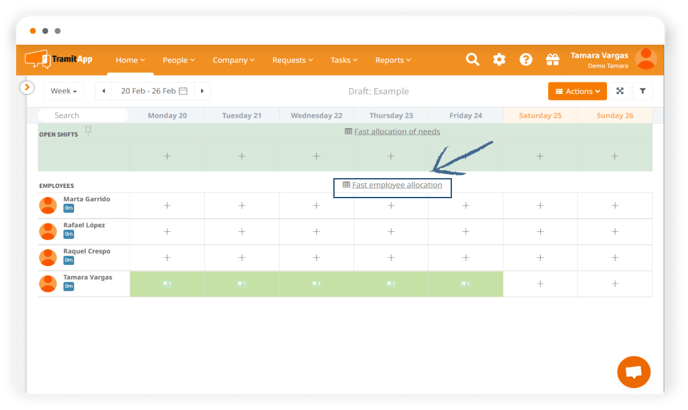
- Click on "New configuration" and select the "locations".
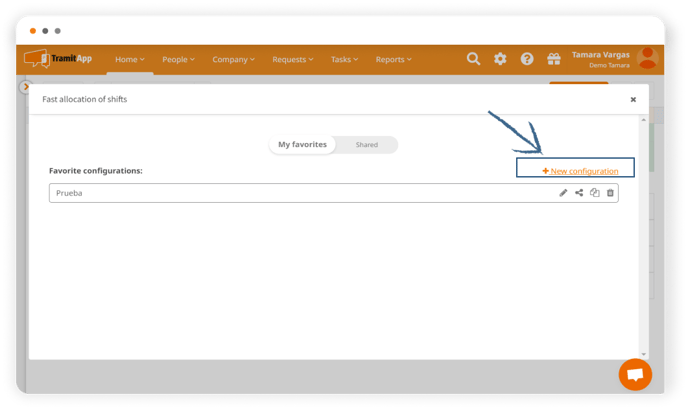
- In "tables" select the job positions to be filled and the project.
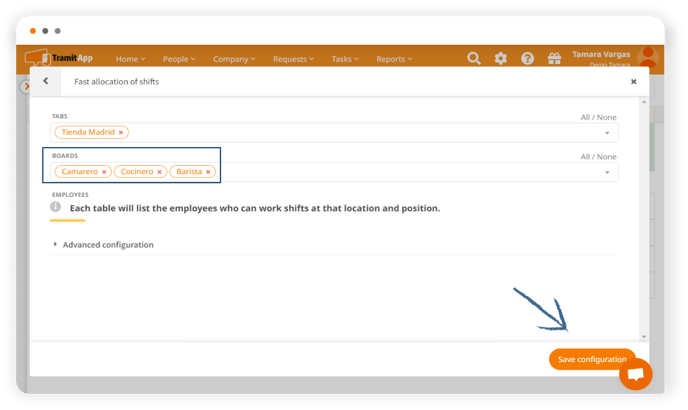
- Save the configuration by giving it a recognizable name and a configuration draft will be created.
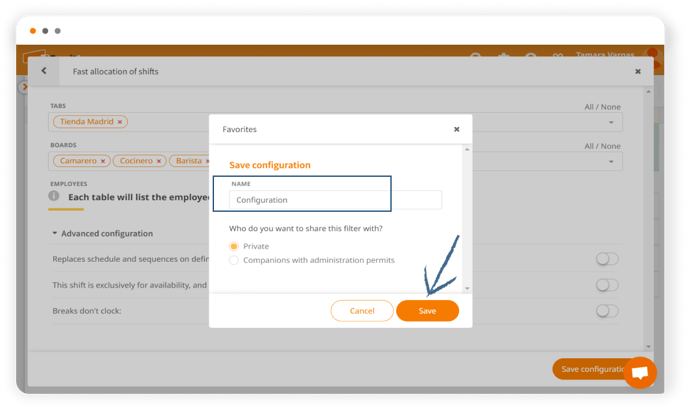
- Click on the configuration, assign a date on which you want those shifts to take place.
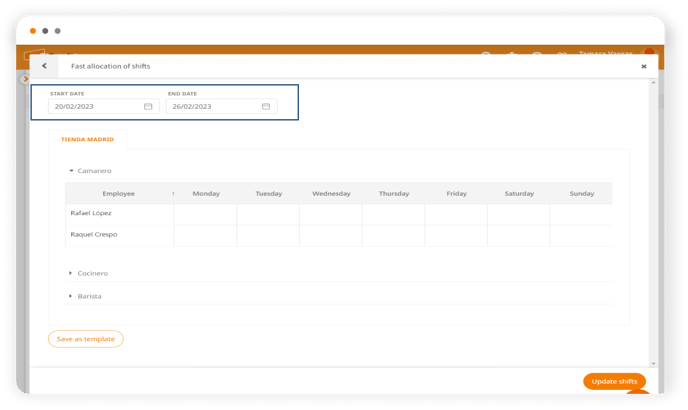
- See the workers who are available to cover each shift according to the position, and by clicking directly on the day cells you can start assigning the shifts they will work.
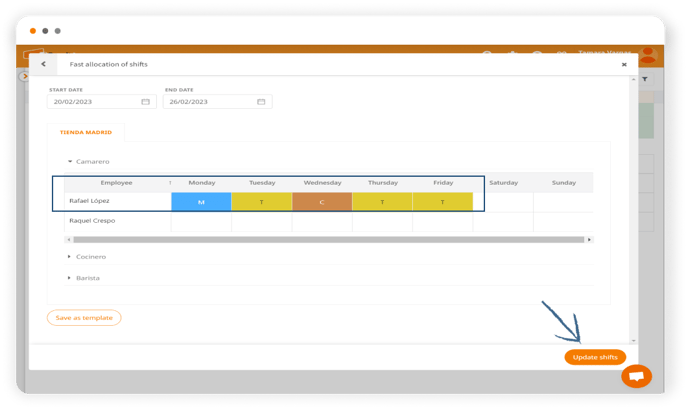
- Update the shifts or save them as templates if you want to use them again, and they will immediately be displayed intermittently on the assigned person within the draft.
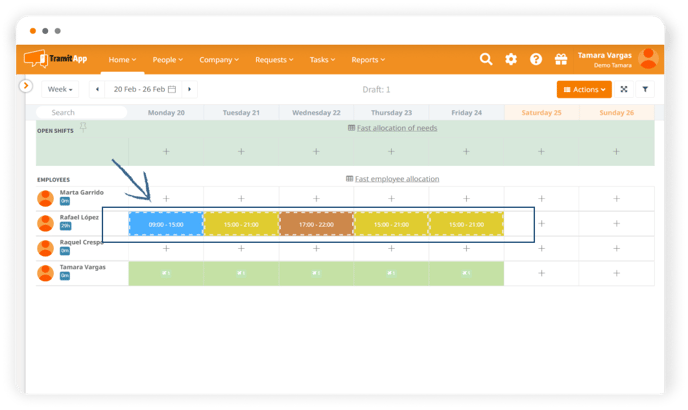
- Publish the draft in the "Publish draft" dropdown menu of the "Actions" button at the top right, and you're done.