In this article, we show you how to process an overtime claim through the Tramitapp web and manage the time added to your work schedule.
Let's see how to process an overtime claim through the web. If we click on the Schedule and go to the previous week, we see that we have worked one hour of overtime in that week.
To turn the excess, which is shown as a positive balance, into an overtime claim to notify the person in charge of this matter, we will click on the Requests tab > Overtime and create an overtime request.
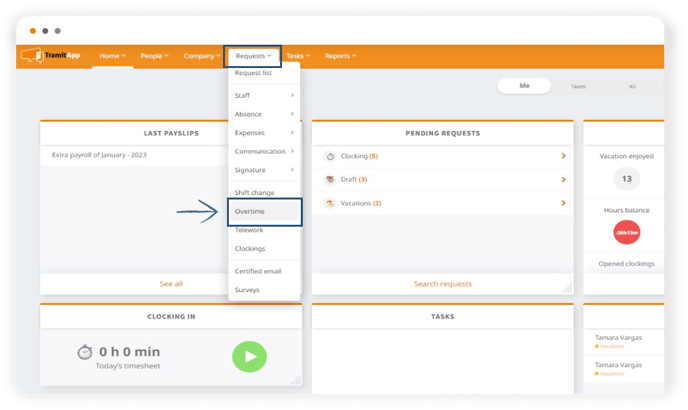
Here we will indicate the day and time at which we worked the overtime. When we enter the data, it will inform us of the total hours between the start and end time. In the claim, we can report the account or project in which we were working to allocate that time or add more information about the claim in the "Add description" section.
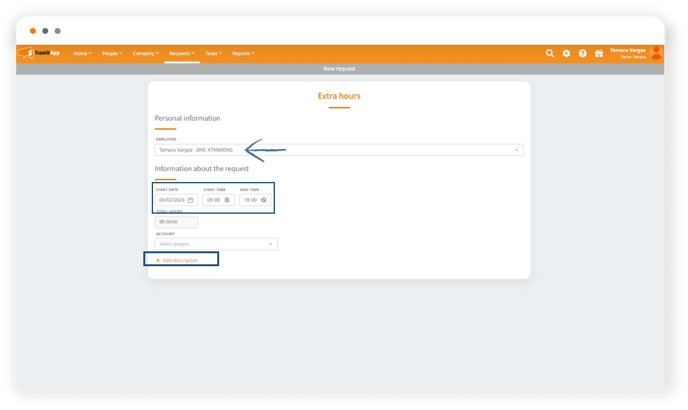
Then we click on Save and the request will be notified to the responsible person for review and approval.
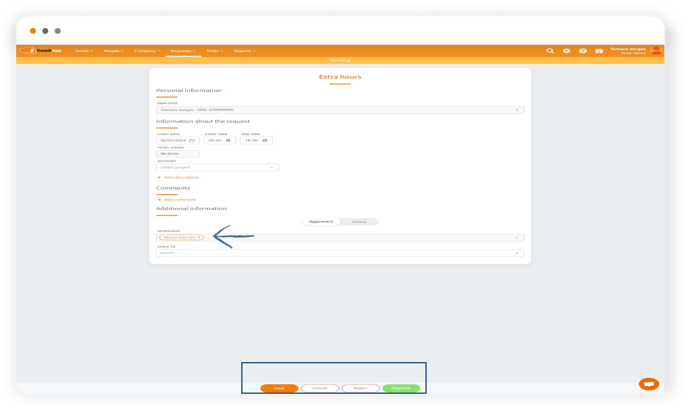
If we check the Schedule again, we see that our balance this week has been settled, that we do not have overtime but a number of logged hours and an overtime claim.