In this article we show you how to request a telework request in your employee profile on the website and the app.
With the telework request, the employee informs their manager (who will have to approve the request) and their team about the days they will be working remotely.
It is important to remember that we must also check in on the day we telework, so - although we do this request- we must still check in as we normally do.
Creating a Telework request from the web
To create a telework request through the web, we go to Requests> click on Telework.
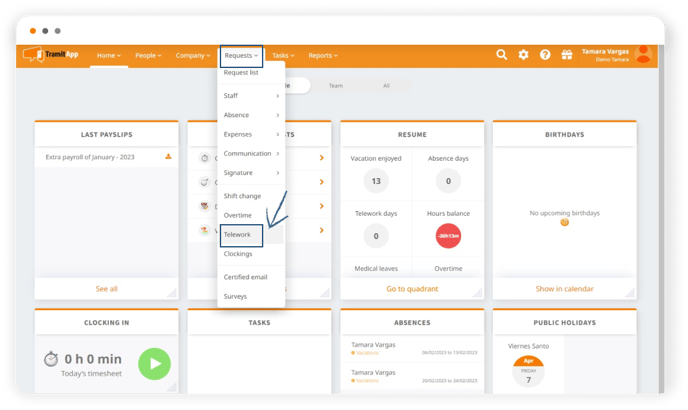
Whether we want to report that we will be telework the entire day or just certain hours of the day that we specify: if it is a full day, we indicate the same date for the start and end (since we must do this on a daily basis), or if we are only working a few hours, we indicate the date and time when we will be telework. It also gives us the option to add a description, and we click on Send to save our request.
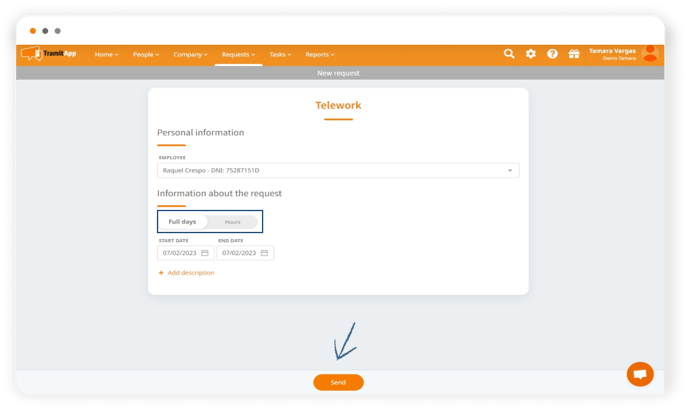
At that moment, our manager will have received notice of our request and will proceed to manage it. If we go to Shift Schedule, we see that the request (in a gray color) is shown in the same way, we can consult it in the Request List. Once validated by our manager, we will receive a notification indicating whether the request is approved or rejected.
Creating a telework request from the app
From the app, we click on the bottom menu in the Requests option> ➕ symbol > Remote work.
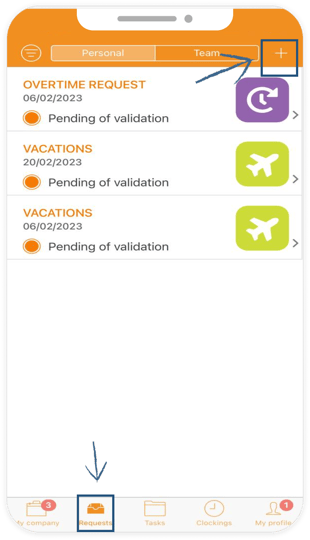
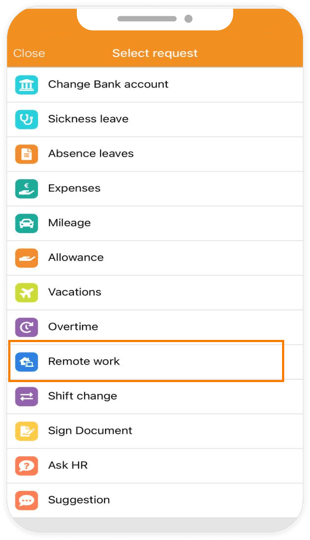
Indicate the date in days or hours in a similar way as on the web, we can also add a description, click on Send and it will already be shown in our Request menu. As we see, it consists of the previous one done through the web and the one we just finished. If we refresh, it will also be reflected in our Shift Schedule.