From the TramitApp menu you can quickly access all the information on your platform. Discover how easy it is to use thanks to its drop-down sections.
The TramitApp menu will be found at the top of the screen, where we can access all points of interest and the information we want to find. Let's analyze each of the sections:
- Home 🏠. From the home screen, we can access all the parts that will allow us to carry out that daily management of the tool. For example, accessing the dashboard control panel, accessing the roster, the planner and even our timekeeping to keep track of the days.
- People 👫👬. Within this section, we will find the list of people, where all the employees in the company will be, as well as the option to be able to process these employees.
- Company💼. In this menu section, we can go to all the information that depends on the company and all the processes we can carry out on behalf of the company. We can also access the roster here to see the information of all the employees in the company.
- Requests📥. It allows us to access the entire list of processes that we still need to manage or create new ones based on the type or category of process we want to carry out.
- Task✅. Access the history of the different tasks of your workers or work team.
- Reports 📃. From this screen, we will have categorized by interest groups the reports that we can download from the tool in an Excel document. We find information on the staff, company, absences, etc.
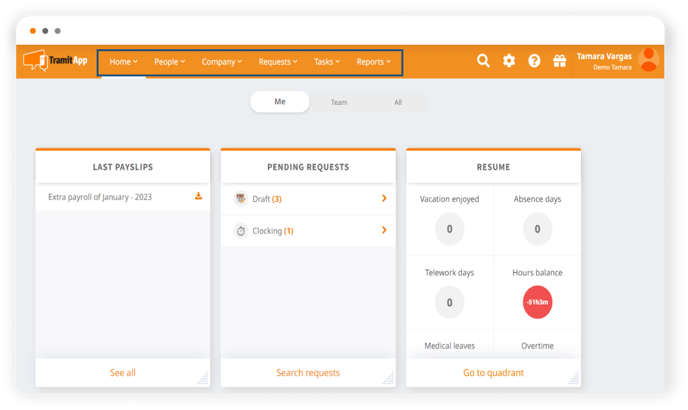
Through these drop-downs, we can access the different options or we can click on some of them to go directly to their main section.
- Configuration ⚙️. In addition, through the TramitApp menu, you can access the configuration of your platform directly. From this wheel icon, we can carry out all those policies to configure the tool and start working with it.
- Help❓. The help button will redirect us to the Academy, where we will find simple articles that will guide us in carrying out processes and configurations throughout the tool.
- Search🔎. Finally, if we haven't found what we were looking for or want to access some parts of the platform more easily, we can use the search engine. Through the search engine, we will be able to find any type of information in all the sections we have discussed earlier. So if we write in the search bar one of the questions we want to locate, for example, “vacation”, it will offer us all the possible parameters: processes, reports, configuration policies or help. From the search engine, we will also be able to find our employees directly by putting their name in the search to access their employee profile.
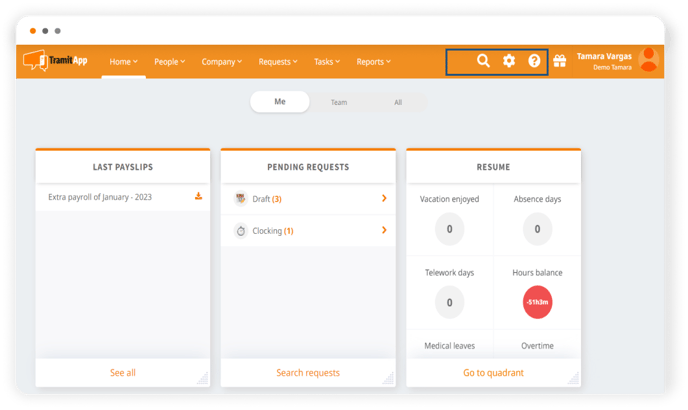
Easier and more intuitive than ever!