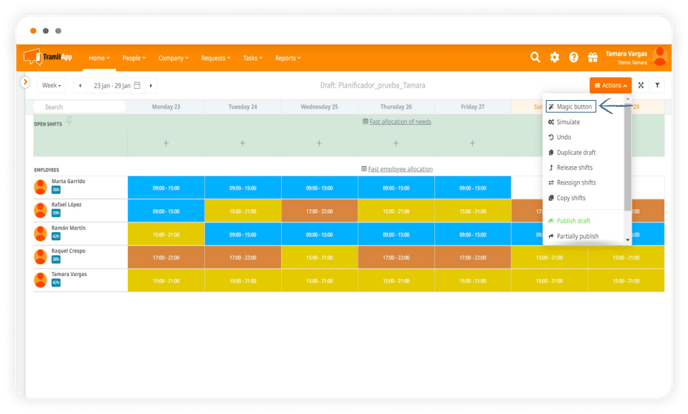What to do if an employee has vacation or a medical leave
In this case, you should cover that shift with another colleague. In this post we teach you several ways to do it.
There are two ways to cover the shift of that person who has taken vacation or a leave: reassigning the shift or releasing the shift and letting the AI suggest the appropriate person to cover it.
👉 How to reassign shifts among colleagues:
In this link you can see how to do it.
👉 How to release shifts that present conflicts with vacations or leaves:
- Go to the draft you are working on.
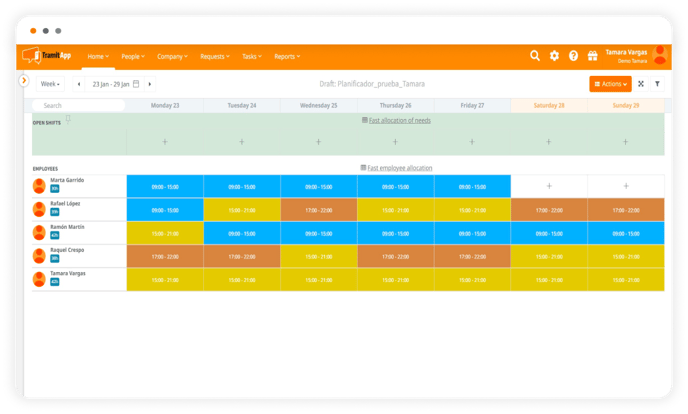
- Click on the Actions button, Release shifts.
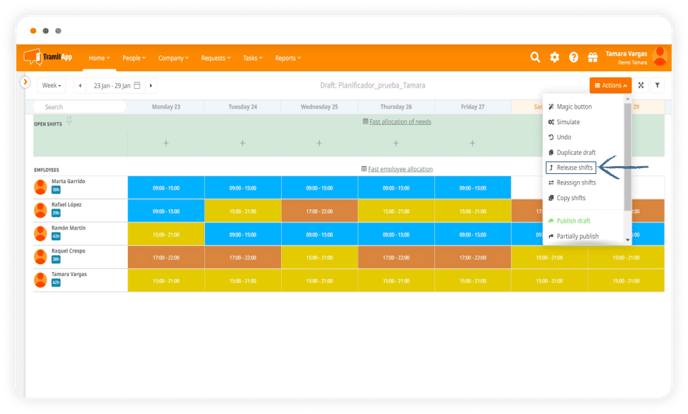
- Once you are there, click on Conflicts and select the one you want: vacation, absence or leave.
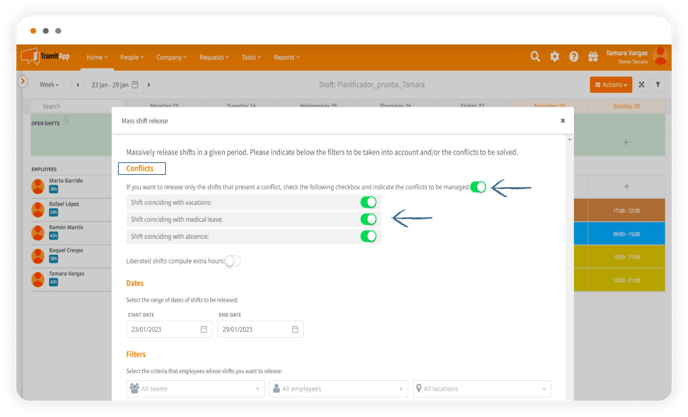
- When you release them, they will immediately be highlighted above the draft as open shifts.
- Go to the Actions button, click on the Magic button and TramitApp will suggest the appropriate people to cover that shift.