In this article we tell you what each of the reports that can be downloaded in TramitApp is for and how to access them.
In TramitApp, from the Reports tab, we can access a whole downloadable database in Excel.
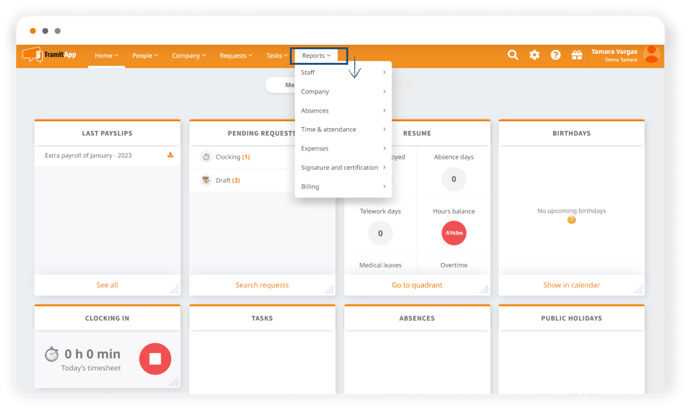
Know what each report consists of:
In the Staff section we find:
- Employee list. Allows downloading the personal and work data of the employees themselves.
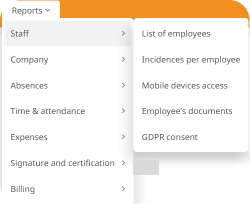
- Incidents by employee. Downloads a report of the different incidents that the employees have had.
- Mobile access devices. Gives us information on when the employee last accessed the platform and what app version they have, among others.
- Employee profile documents. Provides a nominal list of the documents that the company has uploaded to TramitApp.
- GDPR acceptance by employee. It will inform us of when and who signed the acceptance to access TramitApp.
In the Company section:
- Team list. Shows the hierarchical relationship between the different departments of the company, indicating on the one hand the team leaders and on the other hand the members of the same.
- List of work centers. We can see the workers and their corresponding data in each of the work centers we have.
- In the Absences section: Vacation balances. Shows the available vacation days, if they are working or natural, of each of the employees.
- Absences. Indicates the type of absence of each employee.
- Personal permits by employee. We will download a report with all the personal permits that each worker has had, for example, in the last year.
- Summary of presences and absences. Downloads a report of the work hours and the sick days, vacations or permits of the employee.
In the Time Control section:
- Full time control schedule (shift). It is the most visual and complete way to see daily worker check-ins and also their absences, being a very complete report.
- Recorded hours. It shows in detail each check-in made from the start, end, and total number of hours, the date, and the responsible for approval. We can also see if these check-ins have been modified.
In the Expense section:
- Detailed expenses. It delves into the employees' expenses report, allowing us to see, for example, who approves these expenses.
- Total expenses per employee. Allows us to download the expenses of a specified period from the employee, categorizing them by type and selecting them by expenses.
- In the Signature and Certification section: Signed documents. We will obtain a list of which company documents have been signed by each employee on the dates we delimit.
- Certified email. We will be able to see which certified emails were sent to the staff in a selected period.
In the Billing section:
- Invoiced employees. In this type of report, we will see which employees were invoiced in a specified period.
If you can't see any of the available reports, we recommend that you check the Personalization of your account as a platform administrator. In Company > Personalization you can see if you have any reports disabled.