In this article, we show you how to download an absence report for all or some employees. You can customize the columns you want to view and download all the information in excel.
To download the report, we need to go to the Report > Absences > Absences section.
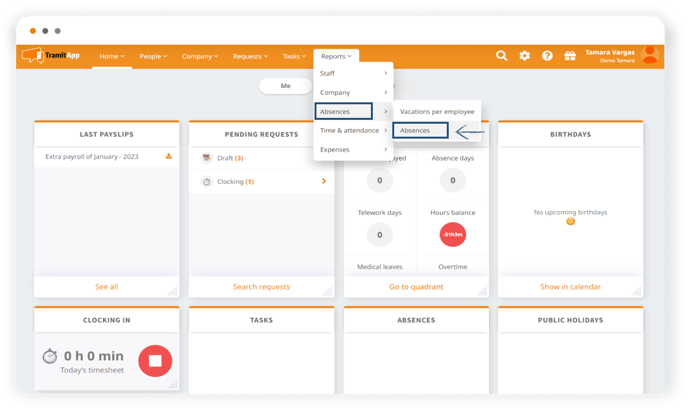
Once inside, we can mark the different columns we want to view in our report.
We will also find different filters that we can customize:
- Employee. Here we will indicate which employees' absence report we want to see. If we do not select any specific employee, the report for all employees will appear.
- Dates. We can delimit by a date range the absences we want to consult in our report.
- Status. We can filter by the absence status of that process. If we do not indicate any filter, it will show all statuses.
- Absence type. Filter if the absence occurred due to vacations, medical leave, permission, overtime, or telework. If we do not indicate anything, all absence types will appear.
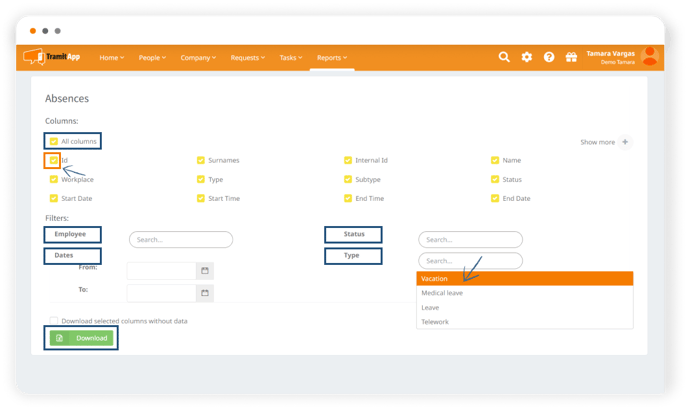
Once all the appropriate fields have been customized, we will click the Download button. This will give us an Excel document with all the requested information.
In the absence excel, we can consult all the information we have personalized in the previous step in different columns.