We show you how to create document templates to use when creating a signature process in TramitApp for the employees you need.
To create document templates for signing, click on Requests> Signature> Document Templates.
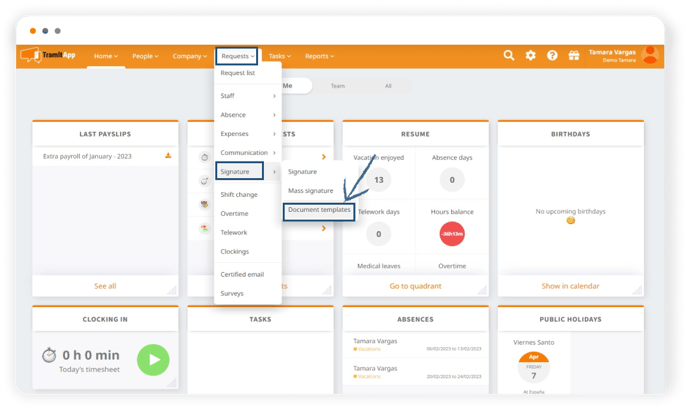
Here we find the templates that we have previously created, edit or delete them. We will create a template from scratch by clicking on Add Template.

First, we give the document a name ("Contract" for this example), select Attach a document to create template, indicate what type of document it is. We click on Upload document, so the document will be processed and opened so that we can edit it by adding the fields we want.
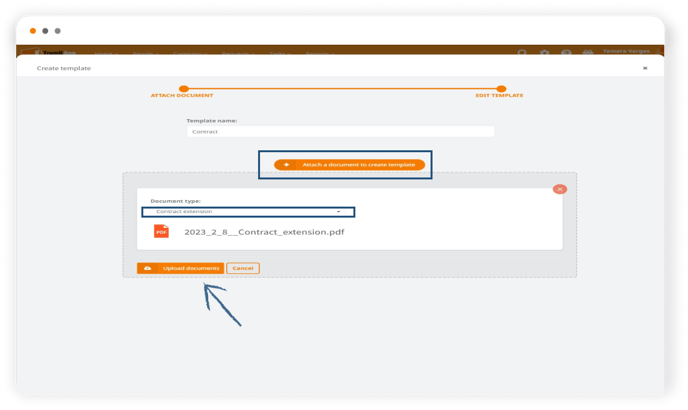
We take the fields from the right column and drag them to where we need them.
- The signature allows us to indicate in which part of the document we want to attach the signature so that when the employee signs it, it will be attached as many times as we have added this field.
- The Name and Surname and ID fields will be automatically filled in with the information the platform has. If we have previously informed about the company's stamp and signature, we can stamp it here.
- The Custom field can be used for the employee to add specific information we want to request, for example in this case we will want to add the country. We can mark the field as mandatory by activating "required" (so the field will be mandatory and it will not allow the worker to sign without having filled in this field before) or add notes to explain what type of information we are requesting.
We check that the fields are correct, we click on Save and close the document, and the template will be automatically created, which we can use, edit and delete as many times as we need.
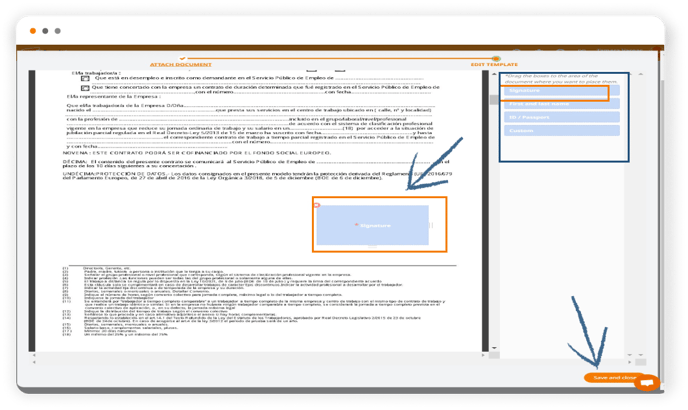
How to use the template
To use it, we click on Use, we review the document and click on Next: Here we indicate to which employees we will send the document.
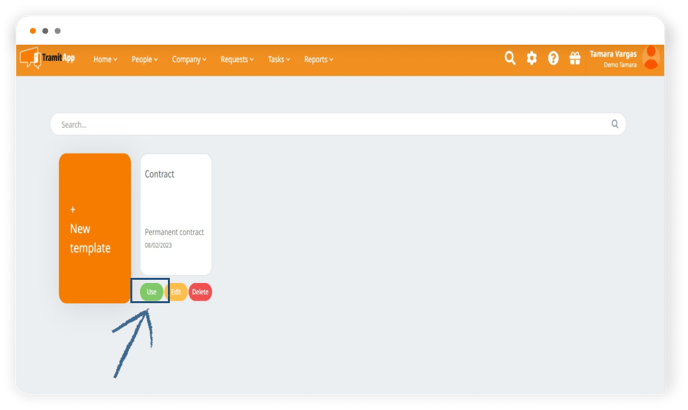
We can select employees from the list of "Available employees". We can select by choosing from the different teams or workplaces we have informed, sending it to the members of those teams or workplaces.
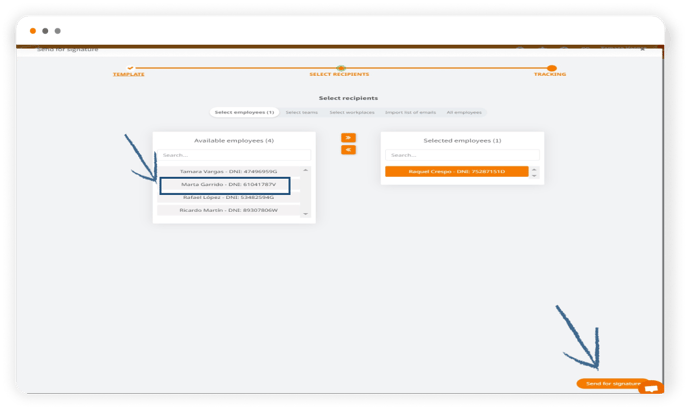
We can do it through the import of an email list that we will paste in this field and it will automatically recognize our employees, or we can select All. Then we click on Send for signature. We already have the signature process with the template sent: this will generate individual signature processes that are associated with each employee.
As they sign the documents, we can track the process by checking which users are pending signature, who has signed the document or which processes have been canceled as shown in the post "Mass signature: Who has signed?". And that's how we can create document templates for signing.