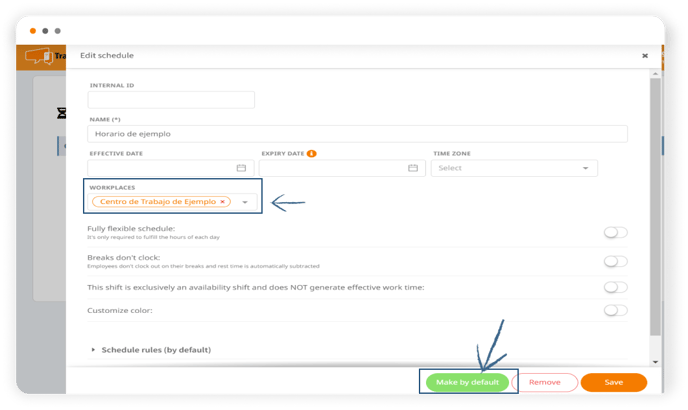In this article, we teach you how to set up a simple schedule in TramitApp and assign it to the selected work centers or employees.
To set up a simple schedule, we click on the ⚙️Configuration wheel and click on Schedule Templates.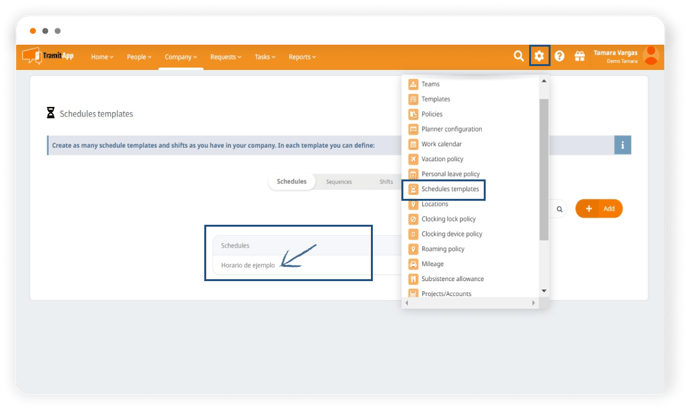
Within, we will be in the Schedules section, since we want to define a fixed daily schedule for our workers using a template. We see that we have a schedule example, we will take this to show how a simple schedule is defined. By clicking on it, we open it.
First, we must keep in mind that fields with an asterisk are mandatory, without them or with one blank, it will not allow us to save the schedule. We indicate the name, in this case "Schedule example".
- In Efective Date: the date on which the company starts using this schedule.
- In Expiry Date, if we know this date, we will inform it. If it is a schedule without a determined end date, that continues in time, we will leave this field blank.
- The time zone in which this schedule is located, for example, Madrid.
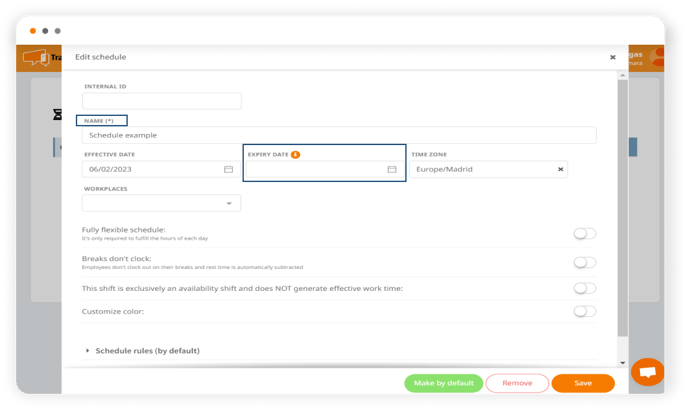
Then we click on the Schedule Rules drop-down: this is where we inform the tool of the number of hours an employee should work each day. First, we check which days they work. If, for example, they work on Saturdays in this case, we would click on the three dots and indicate "Work". On the contrary, if they rest on a day that is marked as working, we would click on the three dots and indicate "Rest".
We must also indicate to the platform the number of hours employees work. To do this, the platform takes the maximum check-in time, the maximum check-out time reported, and - subtracting the established break (regardless of whether the break is checked or not) - the platform will know the number of hours that make up the employee's daily shift.
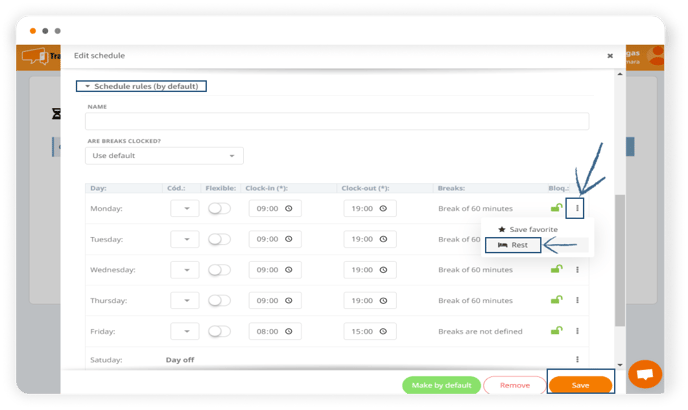
When you have all the parameters of your schedule set, always remember to Save the changes.
We recommend that you review these posts that relate to this section.
How to assign the created templates
We will see how to assign the templates once they have been created. We can configure them by default in the company so that everyone has the same policy assigned.
This can be assigned to a particular Work Center, selecting this field for the centers. In this way, all those employees who are part of this Work Center will have this policy assigned, replacing the default policy.