We can sign documents with full legal validity through the TramitApp website.
We can provide our signature to a document requested by a company through the website or through the app. If you want to carry out the signature process from your own mobile device, we recommend this article: How to sign a document through the App.
To sign a document through the website, we enter the TramitApp page using our access credentials. Once inside, we will find ourselves on the Dashboard, where we can access the Pending Requests notice, where we should see the signature procedure requested by the company.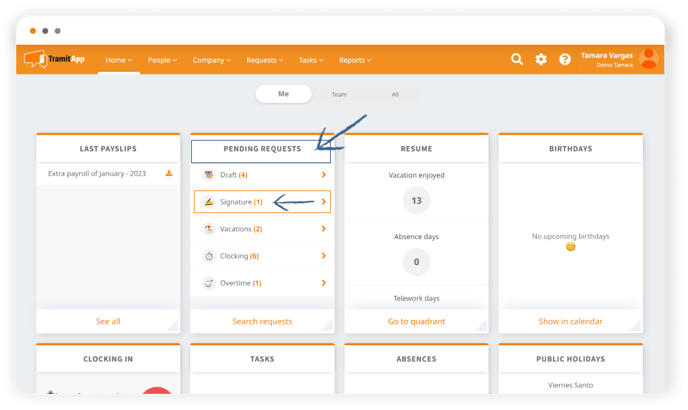
We can also access it from the top menu by clicking on Requests and, in the left section, going to the Signature section where it will show us the pending signature procedures by default.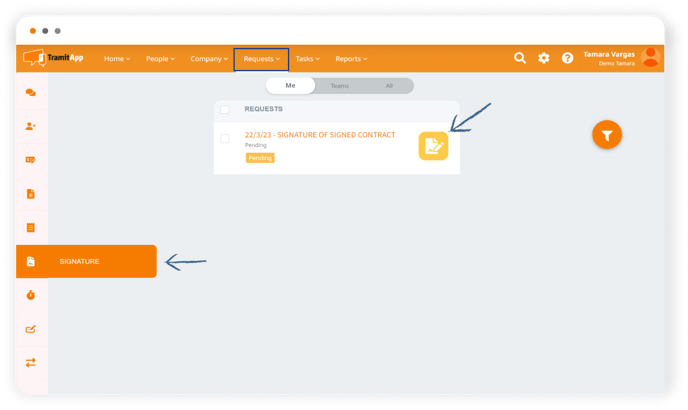
We select the procedure we want to sign and click on Edit to display the document to be signed.
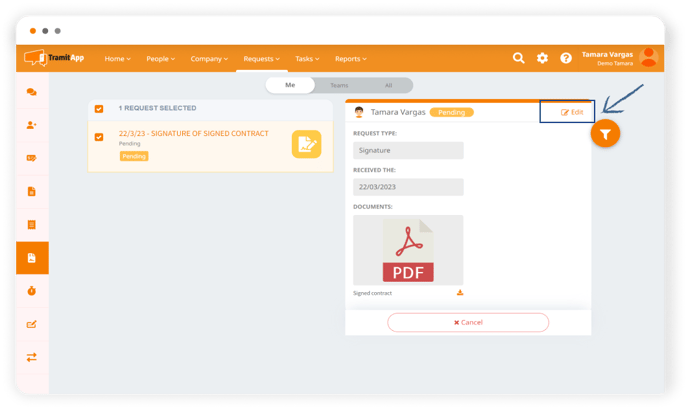
We must first review the document to be signed before marking it as Sign document.
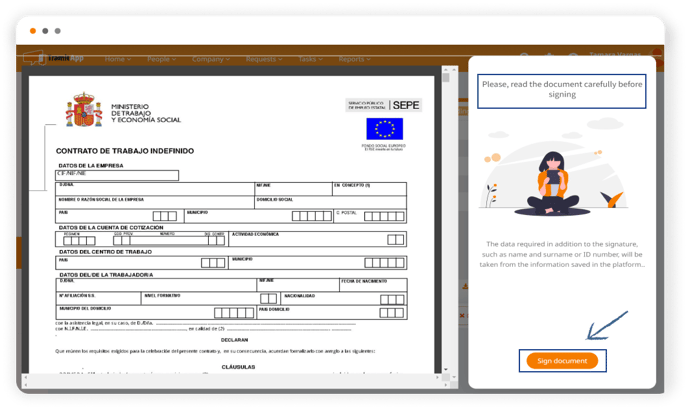
Once we do, the screen will show us a window where we can place our signature with the mouse. If we want to correct our signature, we can mark the red button marked with an X to do it again. Then we click on Sign document so that the signature is processed and added to the document.
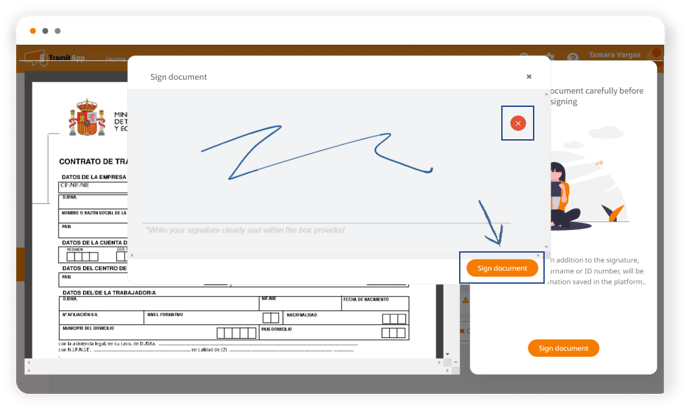
Once done, the platform will have sent a copy of the signed document by email. Finally, we click on Finish. The signed document is saved in our employee profile in the Documents section, where we can find the Signed Documents folder. We can consult the document as many times as we want through the app and through the website