In TramitApp, you can add as many locations as offices or work centers your company has. In this post, we show you how to include them.
We go to the Configuration wheel and select Locations.
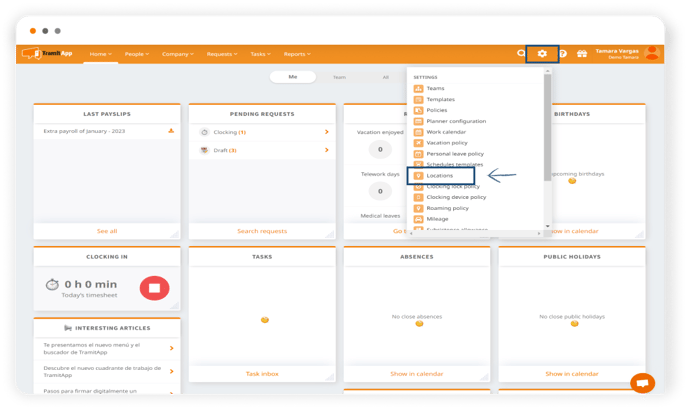
- Here we can inform in which countries we can add locations. We click on Configure countries.
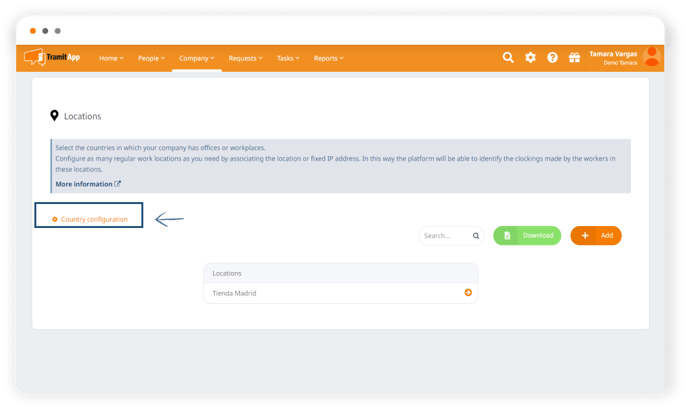 In this example, we will add Portugal. We search for the country in the list, add it and save the changes.
In this example, we will add Portugal. We search for the country in the list, add it and save the changes.
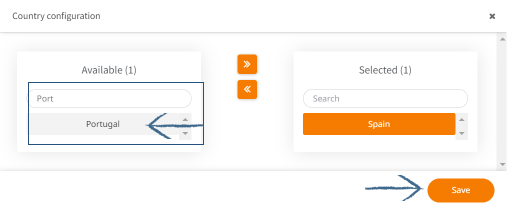
- To add a location, we click on Add location.
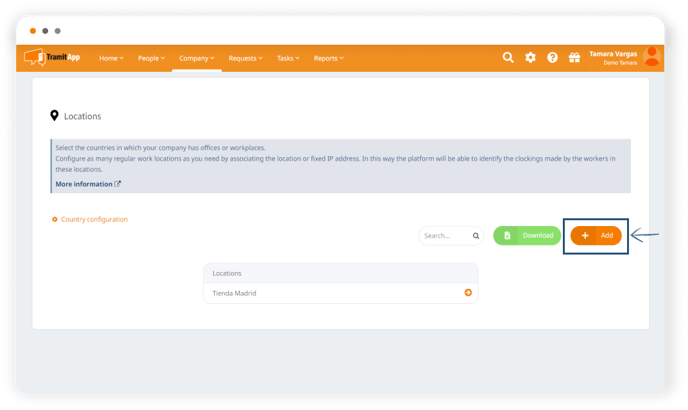
We complete the information, add the corresponding address and select the correct option from the drop-down. This way it locates the location on the map.
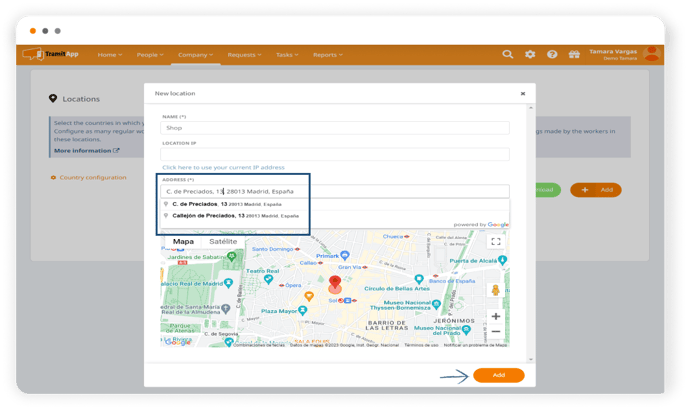
We can reduce the radius to 50 m to make it more precise, which is the minimum allowed by Google Maps.
If we cannot locate the location through the address, we can click and move the pointer with the mouse until it is placed where we want.
Once completed, we click on Add and we will have the location on the platform.
In this window, we can also add the IP location from where the workplace is located. Here we tell you how to add the IP address or Configure Roaming Policy.