How to manage on TramitApp the excess or deficiency of hours clocked by an employee? In this post we give you all the clues to manage the platform's hour balances, overtime hours or hour bank.
Excess and/or deficiency of hours worked on TramitApp can be managed both manually and automatically as there are two separate hour banks:
- Automatic hour balance: can be viewed on the quadrant and is positive or negative depending on the clocked hours and the established working schedule.
- Rest hour bank: It is fed by specific overtime procedures and serves to record only the positive balance of hours.
Both are complementary and can be used at the same time. The automatic hour balance allows employees to self-regulate the time worked, coming in later or leaving earlier (when they have clocked extra hours) or working more hours (in case of having a negative hour balance). If we want to keep a record of the extra hours worked and that they have to be approved by the responsible, we will ask the workers to make an overtime procedure. The company can pay these hours or convert them into rest hours.
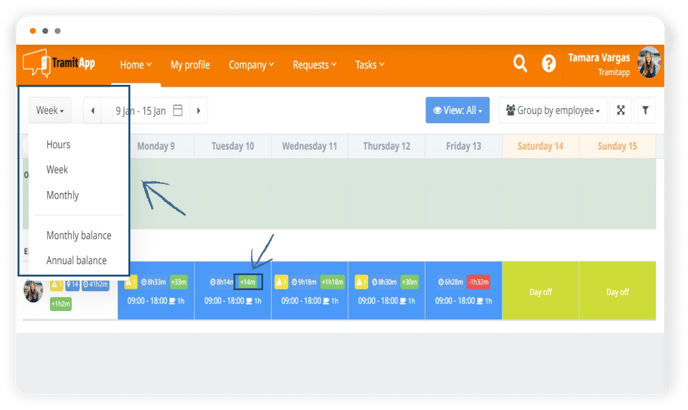
In TramitApp, excess working hours appear as a positive balance in the schedule. If less hours are recorded, it will appear as a negative balance. The balance of hours can be viewed at different levels: daily, weekly, monthly or annually.
The balance of hours is the number of planned hours minus the recorded hours and is automatically regulated at all levels, always showing the accumulated balance of the employee at the selected level.
For example: if in November an employee worked overtime and in September less, the annual balance is regulated by both data.
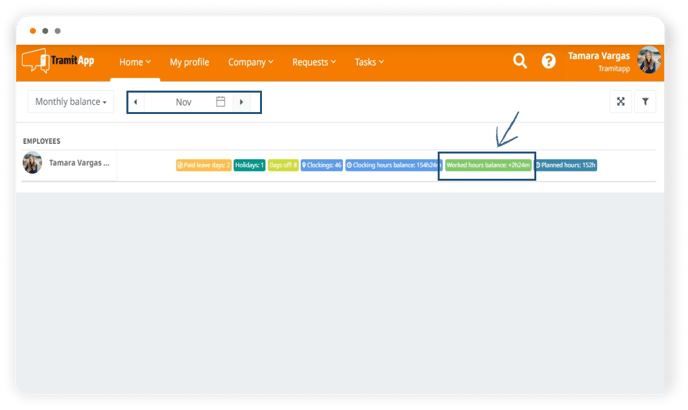
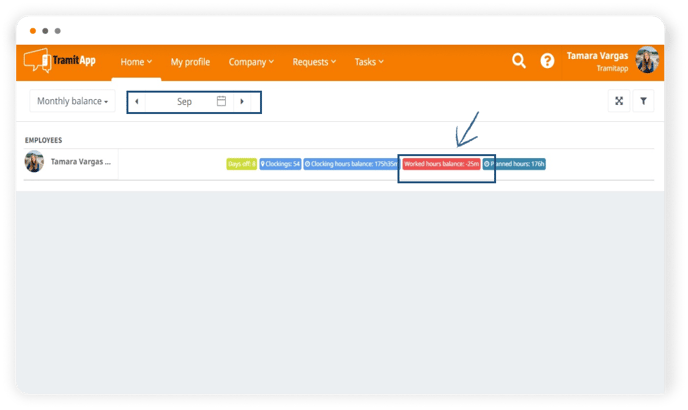
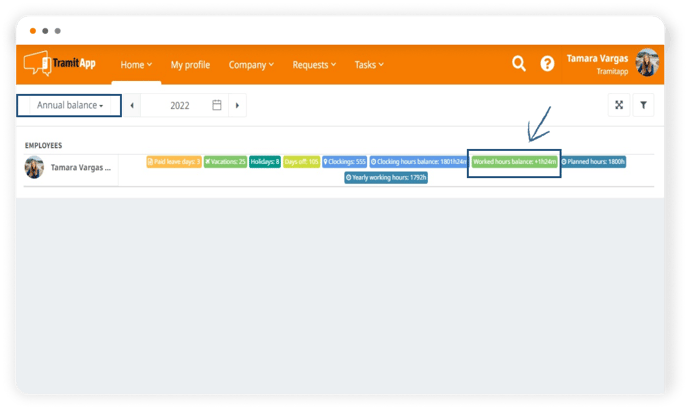
Employees can self-regulate their balance of hours based on their records, checking it weekly, monthly or annually. However, if we want to keep a record on the platform of when the working hours have been exceeded and how the extra time was used, we will make an overtime request. This post shows you how to process overtime on the web.
When the request is made, the positive balance disappears from the schedule and a new informative field appears.
The overtime request can be made by the employee or by the platform administrator. With it, we can convert the overtime into rest hours (moving it to the personal affairs hours balance) or approve the request and create an incident in the payroll to pay the corresponding hours.
Want to know how to manage overtime requests? Discover in this post.
After converting it into rest time, employees can request to use it through Personal Affairs Leave, indicating in hours or full day when they will use it. It will require the approval of a supervisor like any other leave.