Each type of user in TramitApp has different permissions within the platform regarding what they can view or their allowed actions.
What do we mean by the term "user"?
User refers to any profile that has access to the platform. The user can be an Employee User, External User, Kiosk User, or Advisory User.
The different types of users in TramitApp
-
Employee User. These are workers who are part of the company's staff and have a profile on the platform. To create a new employee user, you can follow these steps. Additionally, in this article, you can learn how to activate employee users.
Employee users can also be team leaders (explained in this post on team functionality) or have administrative permissions over other employees (as shown here). If you need to report the end of a contract or settle an employee user, you should follow these steps.
-
External User. These users have a profile on the platform but are not part of the company's staff. They have administrative permissions on the platform. In this post, we explain how to create an external user. To remove an external user, you need to access their profile through People > External users> click on the user > Remove access.
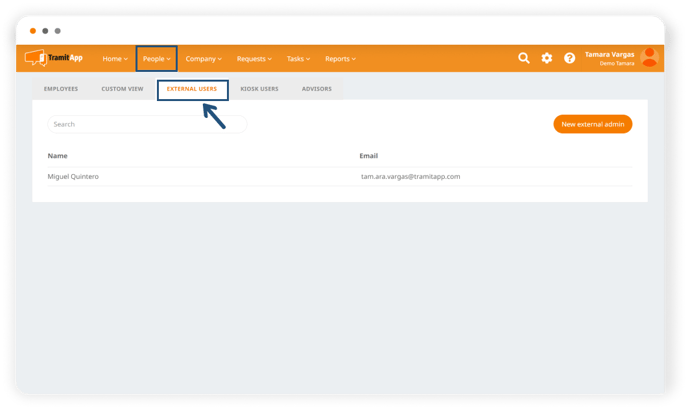
-
Kiosk User. This user is created on the platform to allow employees to clock in on a tablet or mobile device configured as a "kiosk" device. This user must have a different email address from other users and is used to access the TramitApp Kiosk application on the clocking device. Here you can see a step-by-step guide on how to set up the kiosk. To delete a kiosk user, you need to access their profile (People > Kiosk users > Remove access).
-
Advisory User. This user is created if we want our advisory service to have access to TramitApp to manage processes such as employee payroll or withholding certificates. If we don't have an advisory user, the platform administrator will be responsible for managing employee-related processes such as hiring and termination, payroll, etc.
Advisory Users are not part of the staff and have administrative permissions, as well as access to the platform's settings.
To create a new advisory user, go to the section People > Advisors> New advisor user.
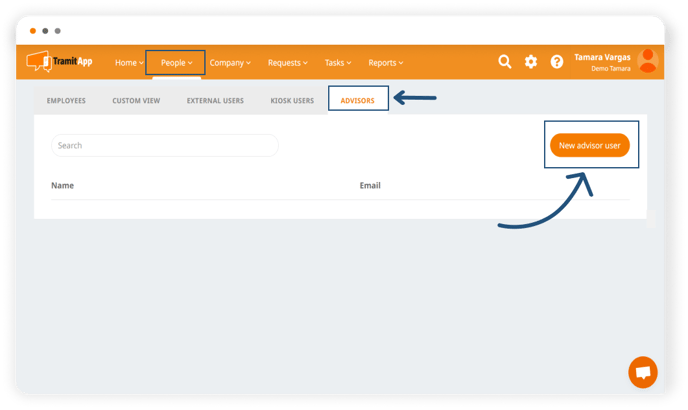
In the process we can indicate which permissions we want to give to this new advisor user. Make sure you have completed the mandatory fields marked with an asterisk (*) and click on "Create user" to finish.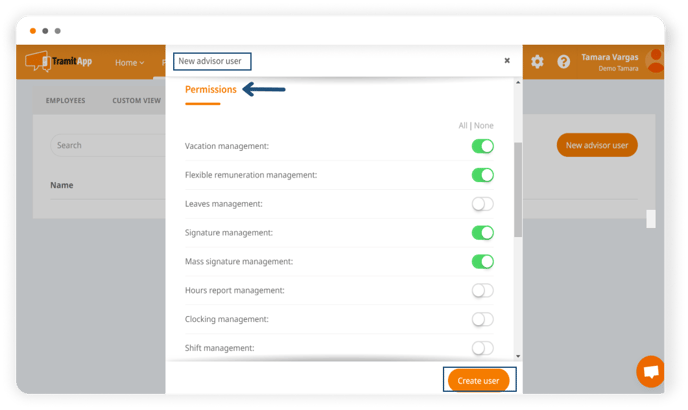
To delete a user from the advisory service, you must access their profile (from People > Advisors > Delete access).